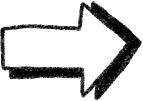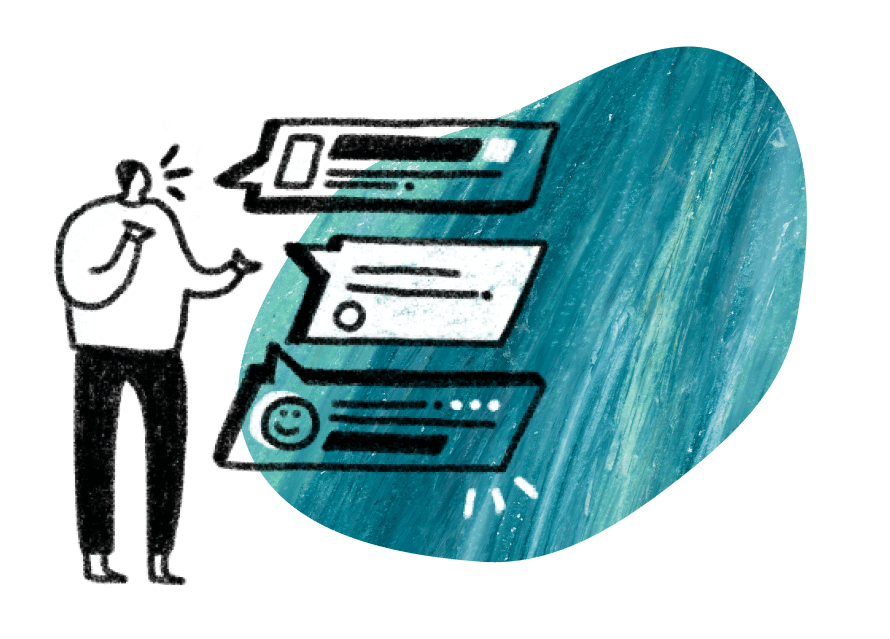Who is this article for?
🗣️ All researchers (both admins and users)
⭐ Available with all User Interviews plans
When you log into your researcher account, you'll be taken to your homepage that houses all of your projects. This page lists projects you’ve created, projects shared with you, and projects by your team. It also includes projects of any status (all, drafts, active, pending close, and completed).
These filters provide quick insight into what work is happening so you can focus on projects where your support is most helpful. In this article, you’ll learn what the different categories and statuses mean and how to filter your projects list to find what you’re looking for.
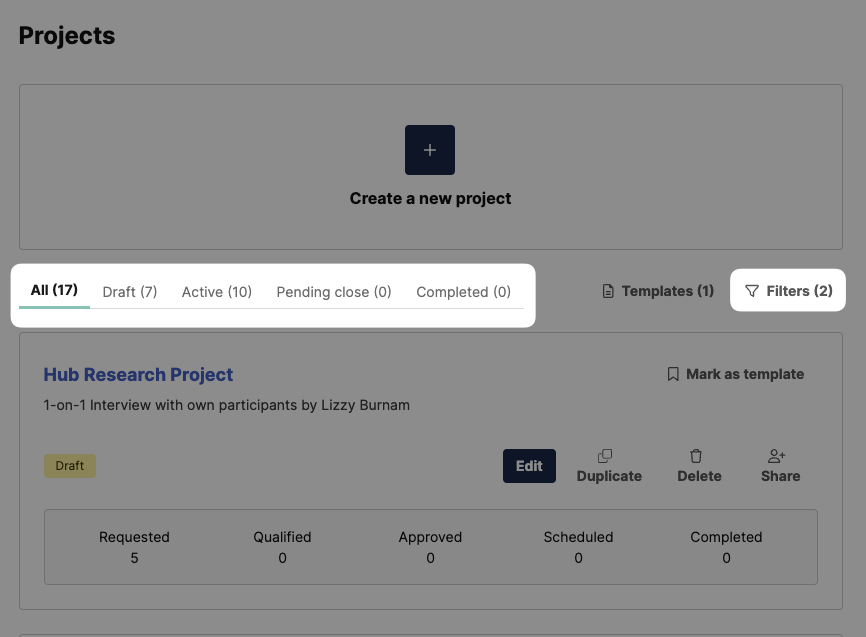
What do the different status tabs on the projects page mean?
You can filter your projects by clicking on the category tabs (all, draft, active, pending close, and completed) across the top of your projects list. Here’s what each of those statuses mean:
- All: All of your projects across statuses, from draft to closed.
- Draft: Projects that have been started, but not yet launched.
- Active: Projects that have been launched and are actively recruiting and/or in progress with approved and scheduled participants.
- Pending close: Projects where all participant sessions have been marked completed, but not yet officially closed by our project coordinator team.
- Completed: Projects that have been closed out by our team.
What do the different access types in the filters dropdown mean?
You can filter by project access type by clicking on the “filter” button at the top right of your projects list and selecting the checkboxes in the “Access type” category. From here, you can also filter by Recruit (UI’s participants) or Hub (participants from your own panel) projects as well.
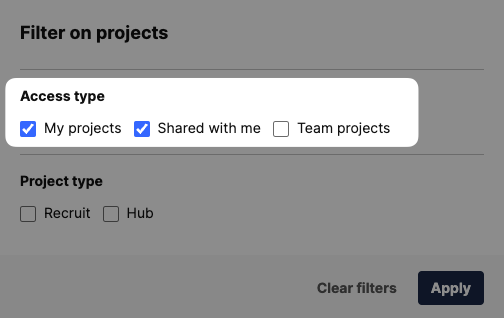
My Projects
This filter includes any projects created by you. As the project owner, you will receive all email alerts and notifications associated with the project as well as the final receipt or invoice.
Shared With Me
Projects listed under this category are those that you have been invited to as a collaborator. Collaborators have two types of permissions:
- View-Only Access: View-only access to participant information, scheduling, screener, messages, and managing collaborators.
- Edit Access: View and edit access to participant information, scheduling, screener, messages, and managing collaborators.
💡To learn more about collaborator access, check out our guide here.
Team Projects
Any projects that have been created by a researcher who is at your company. A few things to keep in mind about these projects:
- You will be able to see the name, location, project type, and overall recruit progress of this project.
- You will be able to see the name of the researcher who owns this project.
- You will have View Only access to these projects unless you have been added as a collaborator.
You can view your account and active projects here.

_1.webp)