Who is this article for?
🗣️ All researchers (both admins and users)
⭐ Available with all Recruit plans except PAYGO
Easily invite previous participants to current projects with our Recruit Participants tool. Available as part of Recruit Starter, Essential, and Custom plans, this tool allows you to source candidates who previously qualified, were approved, or participated in one of your past studies.
Use the Recruit Participants tool to:
- Invite participants who may have not snagged a spot in your last study, but you were still interested in talking to.
- Run follow-up sessions. For example, if you'd like to bring back select participants who were especially helpful in a session for another conversation, you can do that with the Recruit Participants tool.
- Schedule participants for multi-day studies where multiple steps are required. For example, if your study involves an introductory phone call, followed my an unmoderated survey, followed by an online interview, you may want to launch a 1:1 phone study, book participants, then add those participants to a new unmoderated task study, and then add them to a 1:1 online study. When you use the Recruit Participants tool, you utilize our scheduling tool and automated participant confirmation and reminder emails so participants to ensure all parts of a multi-day study go off without a hitch!
How do I use the Recruit Participants tool to invite participants from past studies?
Important note: If you would like to launch a closed recruitment and only invite participants from a prior study, be sure to add "INVITE ONLY" to your internal project title. Or, if you're open to reviewing new applicants plus participants from a prior study, you do not need to include this note and we will send invitations to our panel.
💌 Invite past Recruit participants to a study
1. Hover over the left navigation bar to open it up, then click "Participants."
2. In the drop-down on the left, navigate to your Recruit participants.
3. From here, click "filter" to filter for the participants you want to invite. You can filter by specific studies, or by participants that you've starred for follow-up. You can filter on multiple projects at a time. Just jump back up to the search box and find another project to include.
4. When you select a project to filter by, you'll then be asked to select the statuses of participants, whether qualified, approved, or completed.
4. After finding the appropriate participants, click the checkbox besides their name to select them. You can do this participant by participant or select everyone on the page all at once.
5. After everyone is selected, click "Invite to project". Select the project and you're done! Selected participants will be automatically invited to your project.
1. Hover over the left navigation bar to open it up, then click "Participants."
2. In the drop-down on the left, navigate to your Recruit participants.
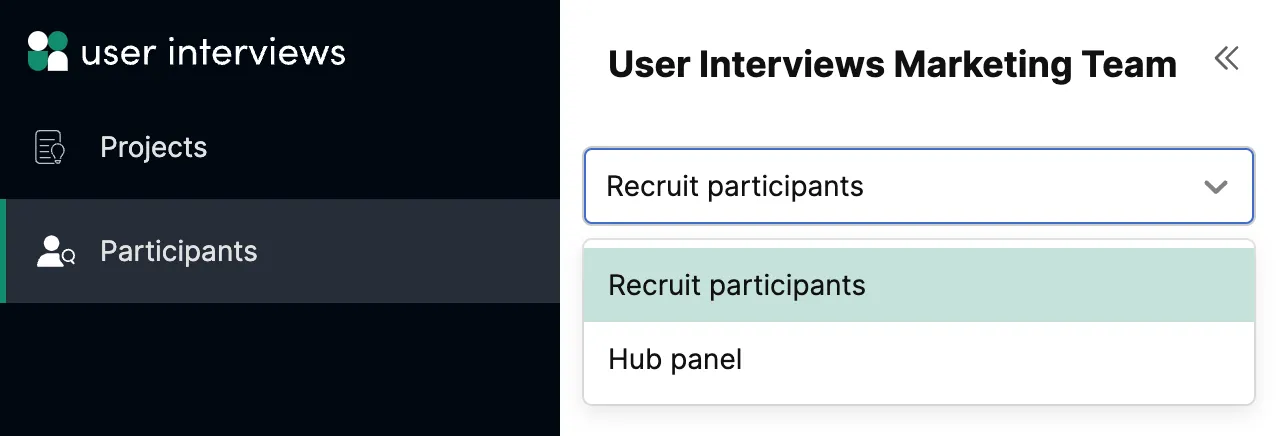
3. From here, click "filter" to filter for the participants you want to invite. You can filter by specific studies, or by participants that you've starred for follow-up. You can filter on multiple projects at a time. Just jump back up to the search box and find another project to include. The search results will be "OR." Meaning it will return participants from "Dog Lovers" OR the second project you select. To remove a project rom the search, simply click the✖️ in the top right corner.
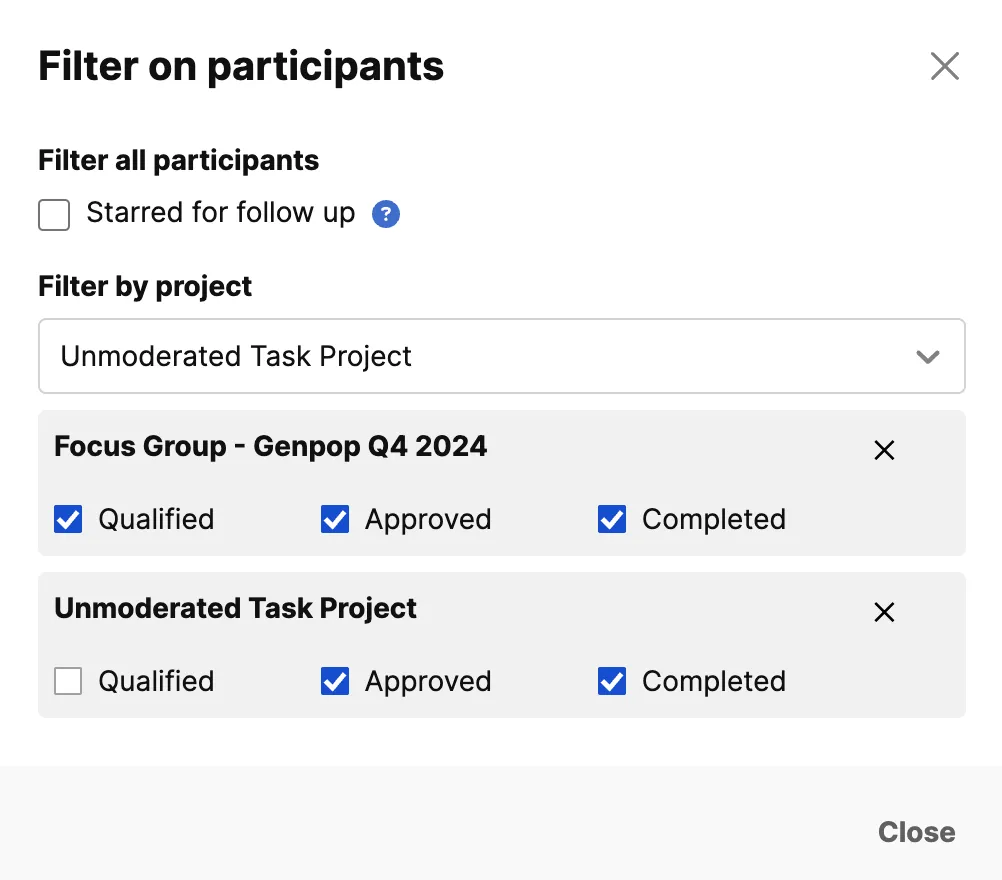
4. When you select a project to filter by, you'll then be asked to select the statuses of participants, whether qualified, approved, or completed. Pro Tip – the "Approved" status is a useful shortcut! It implies that the participants are a good fit for your needs... you did approve them after all! 😉 But it also means that were unable to schedule themselves for that project and they have not yet run a session with you. If you want the fastest way to find relevant participants, this might be it.
4. After finding the appropriate participants, click the checkbox besides their name to select them. You can do this participant by participant or select everyone on the page all at once.
5. After everyone is selected, click "Invite to project". Select the project and you're done! Selected participants will be automatically invited to your project.
What's the experience for participants invited through the Recruit Participants tool?
When you invite past participants to your current project, participants will be sent the email below. Participants will apply as normal.

Q&A
Can I edit the invite email sent to participants?
No. Currently we do not support email editing for Recruit projects.
Can I use the Recruit Participants tool to invite past participants to Hub studies?
No. The Recruit Participants tool can only be used to invite participants from previous Recruit projects with the UI audience to new Recruit projects.
I don't need to rescreen participants—how can I skip screening and review?
Participants you invite through the Recruit Participants tool must still apply, and a screener is still required. However, it's easy to simplify the application step! We recommend only adding 1 screener question. Something as simple as "Would you like to participate in a 1:1 online session about your pets?" Yes/No.
To skip the review process, such as if you're using the Recruit Participants tool for a multi-day study or for follow-up interviews where all participants will be from previous studies, select "Automatic review" when launching your project. Participants who qualify will automatically be sent a scheduling invite, saving you the review step. Please note: If you want to use Automatic Approval for invite-only studies, please notify your CSM or PC first so that we can hide the project from the Browse page and prevent participants who weren't directly invited from applying.

_1.webp)


