If you want to reuse a screener survey, but don't need to duplicate a project in fulll, you can select from a library of your team's past screeners while building a new project.
A couple of advantages of copying screeners:
- Copy screeners across study types.
Example: run an unmoderated task with the same screener questions from a focus group you ran last month. - Copy screeners between public and private projects.
Example: you interviewed a list of your own HUB users, and you want similar feedback from additional participants recruited from our audience. - Access screeners made by your teammates.
Example: a teammate ran a project with an in-depth screener that helped find great participants. - Avoid starting from scratch.
Example: you want to include a few core questions in every project's screener, but you don't want to retype them each time (who does?).
⭐️ Screener surveys are a vital component of recruiting the best participants for your research. Learn how to master the screening process with our Screener Surveys Deep-Dive course on the User Interviews Academy.
Walkthrough
1. Create a new project. On the Research Design section > Recruitment tab > Screener Survey drawer of the project builder, select from the "Start from an existing project" dropdown menu.
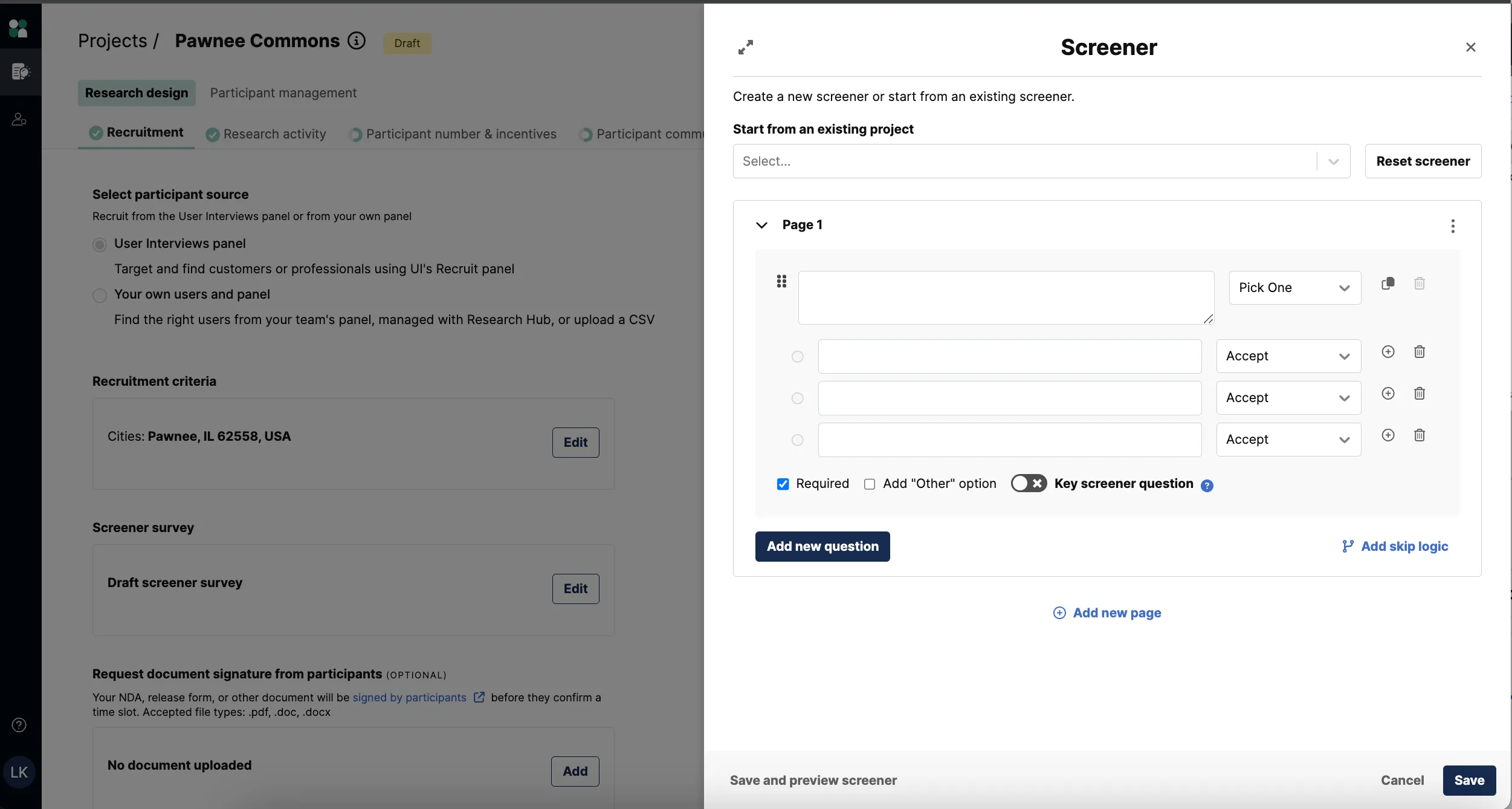
2. Click the down arrow or start typing the internal project title for a project where you'd like to reuse the screener. You can reuse a screener from any of yours or your teammates launched, cancelled, or completed projects.
Note that all project screeners will be listed with the project title, then the project launcher's name, then the study type. Pick the project whose screener you want to use.
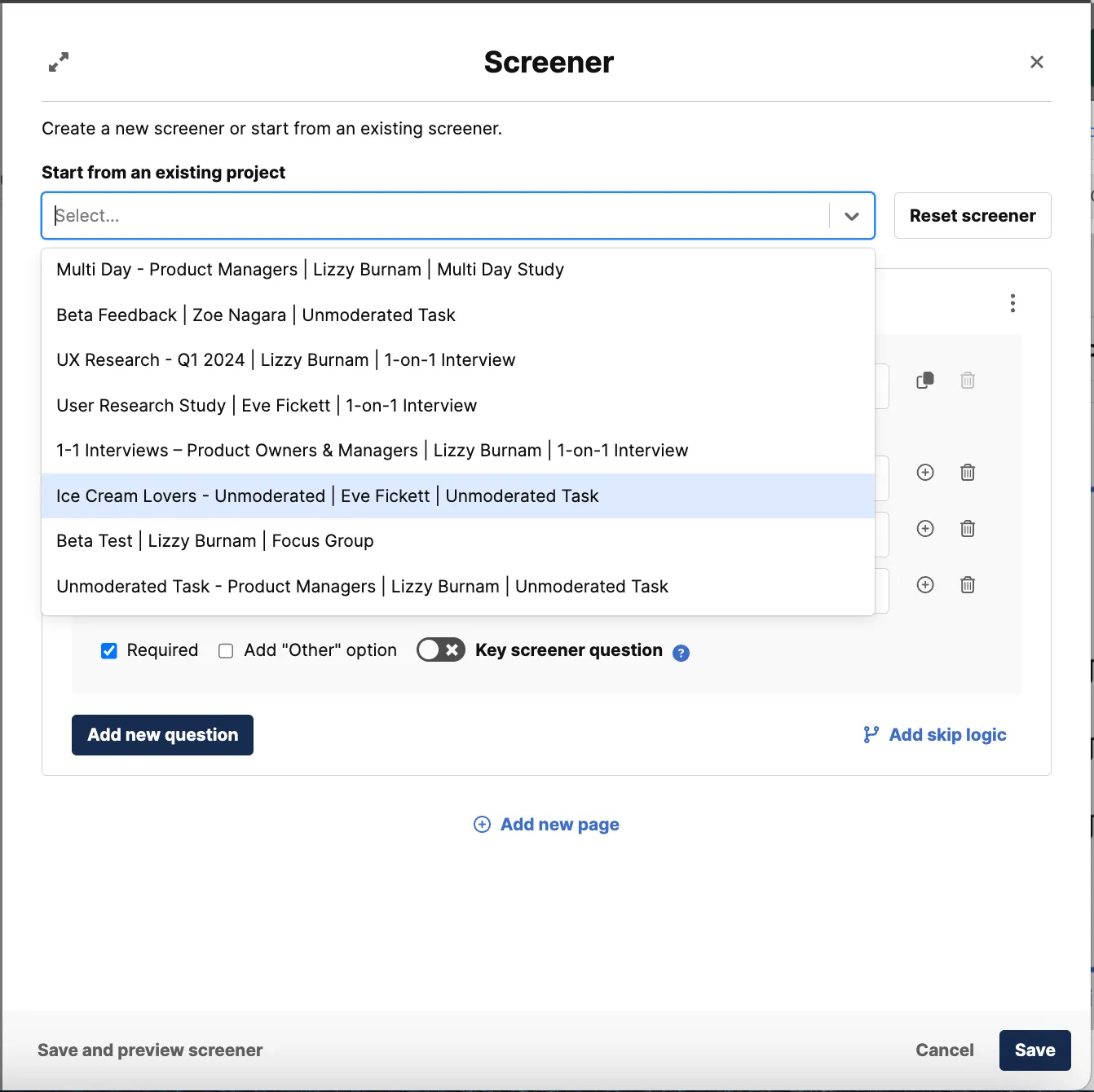
3. You'll be prompted to confirm you'd like to switch the screener. The new screener will override any current screener questions of logic.

4. Once you've imported the screener into your project, make any changes you want to your new project. Any updates here will not be reflected in the old project.
5. Press "Save" before closing the Screener Survey drawer! You can click "Save and Preview Screener" as well to see the Participant's view of your screener.




