Who is this article for?
🗣️ All researchers (both admins and users)
⭐ Recommended for all User Interviews plans
For hundreds of teams who recruit with User Interviews and conduct research via Lookback, there’s now a simpler way to track your participants and manage their progress in your study. When you connect accounts and link to a Lookback project, we will automatically display Lookback session data within User Interviews, so you'll have easy access to your participants’ recordings and tasks.
📚 Learn more on the UI Academy: Integrations with User Interviews
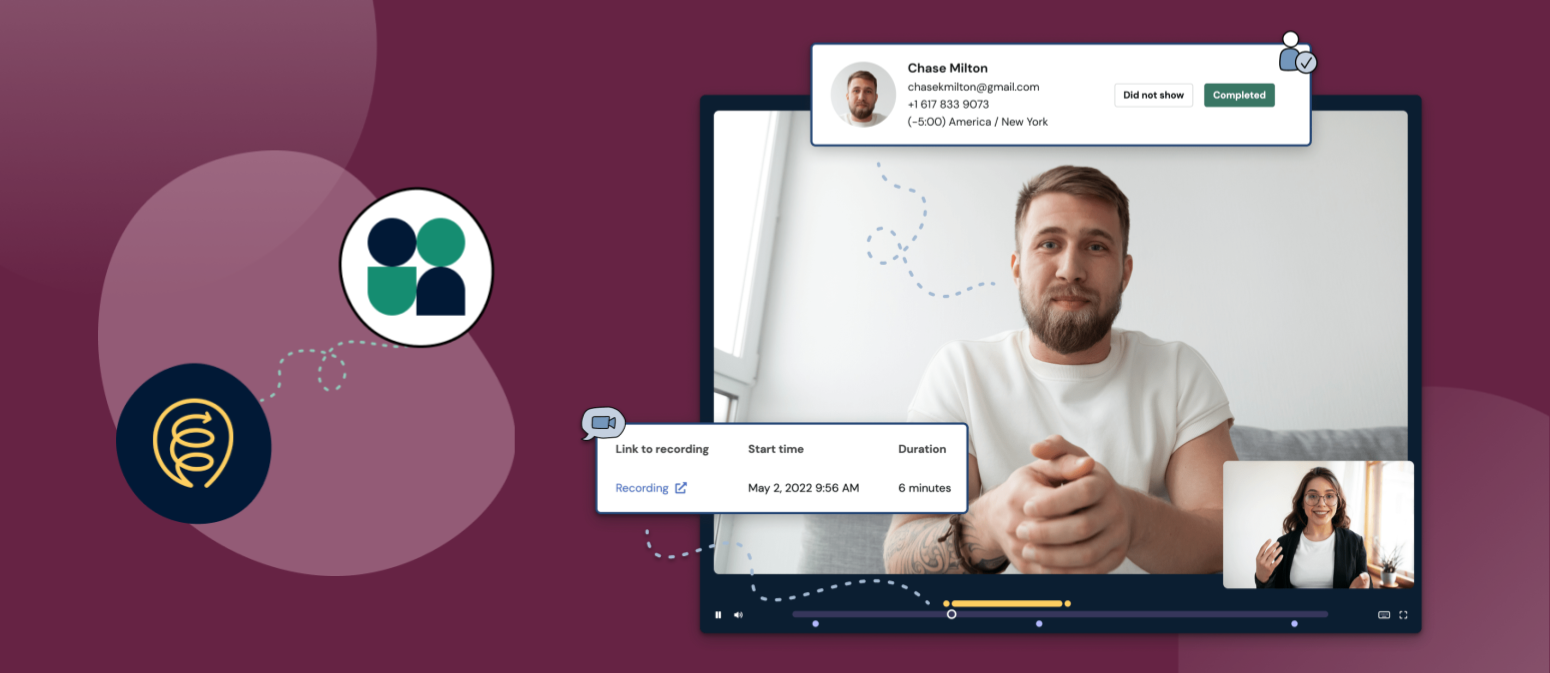
How to use the integration
🔌 Connect the Lookback integration
1. If you haven't already, connect your Lookback account to User Interviews by navigating to your Account settings and clicking on the "integrations" tab. From there, scroll down to find the Lookback integration, click "connect" and follow the prompts.
2. Once you’ve connected accounts, create a new unmoderated project in User Interviews. Navigate to Research Design > Research Activity.
3. Find the "task platform" section and click "edit." A drawer will open up with a list of tools you can connect. If you haven't already connected your account, you'll be able to do that here by clicking "connect Lookback account" and following the prompts.
4. If your Lookback account is connected, select Lookback and specify which task to link in the project builder. ⚠️ Important Note: When you're launching an unmoderated project using an integration, you must provide the task link to participants via the User Interviews platform. If you give the link to participants directly, they will not be tracked in UI.
1. Connect accounts: To find the integrations page, click on your username at the bottom of the left navigation bar, click "Account settings" and then navigate to the integrations tab. Note that accounts are connected at the individual user level, not at the team or organizational level.

2. Launch a project: Once you’ve connected accounts, create a new project in User Interviews, and a corresponding project in Lookback. Navigate to Research Design > Research Activity. Find the "task platform" section and click "edit." A drawer will open up with a list of tools you can connect. If you haven't already connected your account, you'll be able to do that here by clicking "connect Lookback account" and following the prompts. If your Lookback account is connected, select Lookback and copy Lookback’s “participate link” in the project builder. Our system will recognize that you’re using a Lookback link, and a message will pop up confirming that Lookback data will flow into this project.
⚠️ Important Note: When you're launching an unmoderated project using an integration, you must provide the task link to participants via the User Interviews platform. If you give the link to participants directly, they will not be tracked in UI.
And that’s it! Your survey has been successfully linked.
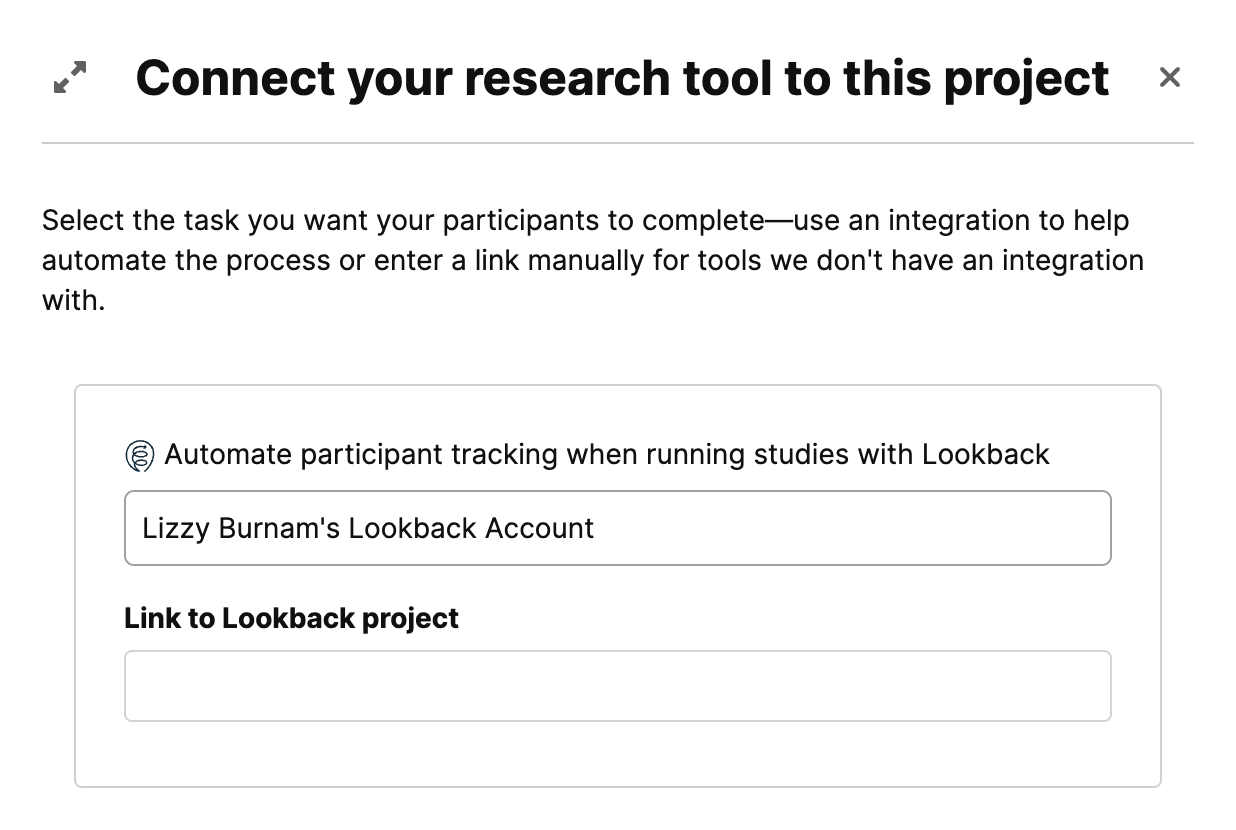
3. Set and forget: That’s all the set up you need to do! When a participant creates a recording or completes a task in Lookback, we will automatically display three pieces of information on the “Completed study” tab in User Interviews:
- A link to the recording or task
- A timestamp showing when the session took place
- Duration, indicating how long the participant spent completing the study
This will make it much easier to identify when participants have completed the study, and allow you to quickly review participation, mark completion, issue incentives, and wrap up your project.
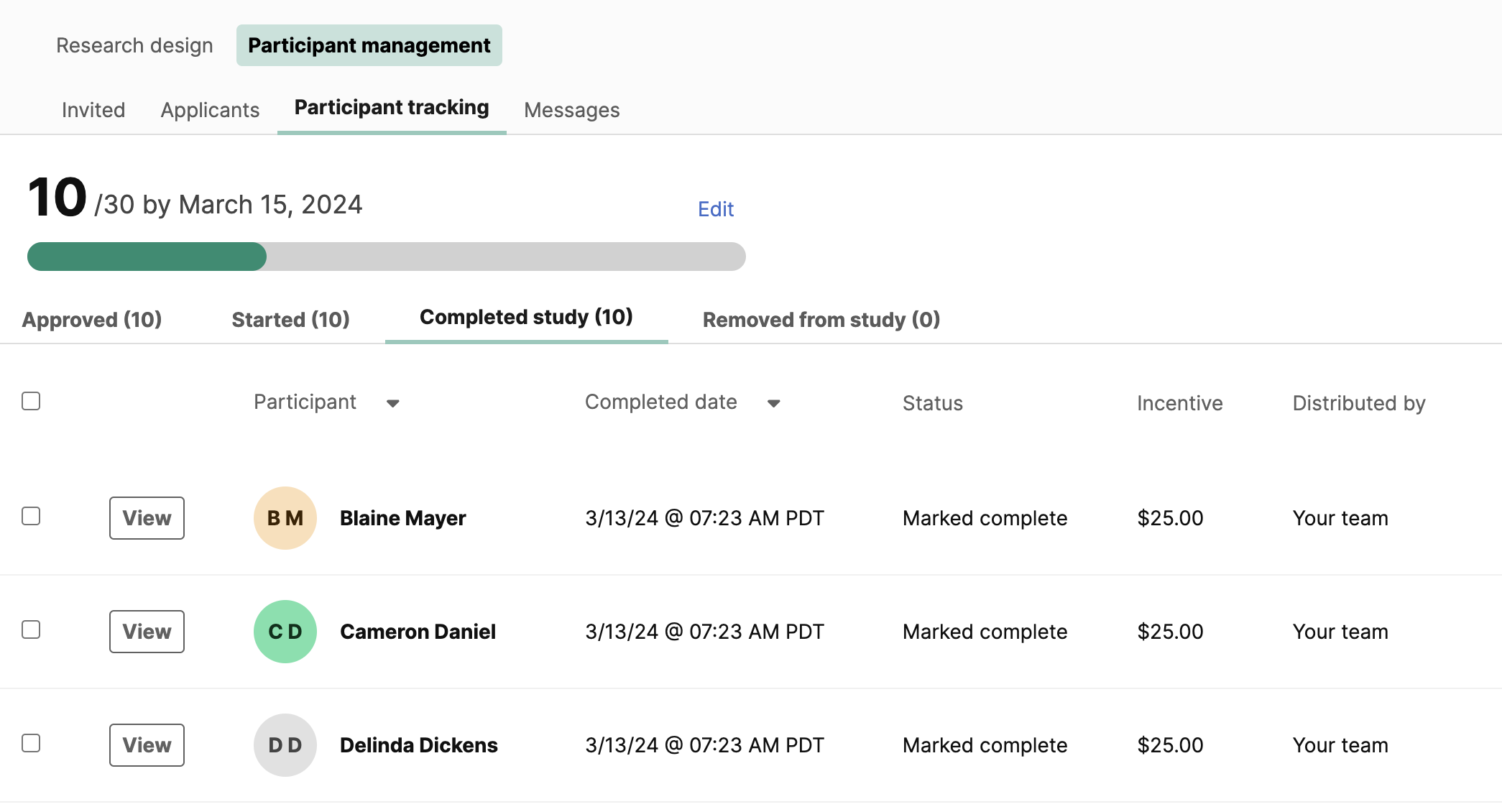
Note that if you link to a Lookback project but you have not yet connected accounts, you will be prompted to activate the integration. We recommend using the integration as it will give you the best experience across the two tools, however, it is optional — you can continue using both tools separately if you wish to.
FAQs
What is Lookback?
Lookback is a customer research platform that allows you to collect feedback from customers on your product, website or prototype.
Lookback supports moderated or unmoderated research with capabilities for remote interviews, usability tests, and unmoderated step-by-step tasks. You can even combine these solutions within the same project to run a mixed methods study.
Why use Lookback and User Interviews together?
Together, User Interviews and Lookback support end-to-end customer research for any kind of study — internal or external recruits, paired with moderated or unmoderated sessions. Here’s the end-to-end research workflow that this integration enables:
- Find the right participants for your study. Target your own customers or recruit from our 1 million+ panel.
- Record, analyze, and share the insights with your team. Automate all of the boring bits like scheduling and incentives.
- Access all participant and session data from a single place. Let us do the work of tracking participants across platforms.
Not yet a Lookback user? Visit Lookback for all your usability testing and interviewing needs.
Why am I not seeing my participants’ recordings in User Interviews?
Lookback participation data will only be displayed in User Interviews when sessions have been completed by participants in Lookback. Once a participant has completed a session, the recording link, timestamp, and session duration will immediately appear in the User Interviews workspace.
If you’ve followed the steps above, you’re sure participants have completed sessions, and you’re still not seeing Lookback’s participation data in your User Interviews project, one possibility is that the recording is not long enough to count as successful participation.
Lookback recordings will only display in User Interviews if they are at least 5 minutes long. This is because sessions under 5 minutes are usually the result of a participant testing the link, or ironing out technical difficulties before actually completing the task. For this reason, please ensure that the task you are setting for your participants is at least 5 minutes long.
Also note that you need to have both a User Interviews account and a Lookback account in order to use this integration. You can get started with both tools for free.
What Lookback data will be displayed in User Interviews?
We will display a link to the recording or task, a timestamp showing when the session took place, and session duration indicating how long the participant spent completing the study. You can find this participation data on the “confirmed sessions” tab of your project.
Can my project collaborators use this integration?
If you invite collaborators to your project, they will also need to connect accounts in order to see Lookback data in their User Interviews workspace. If collaborators are having trouble setting up their Lookback account, please contact support@lookback.io




