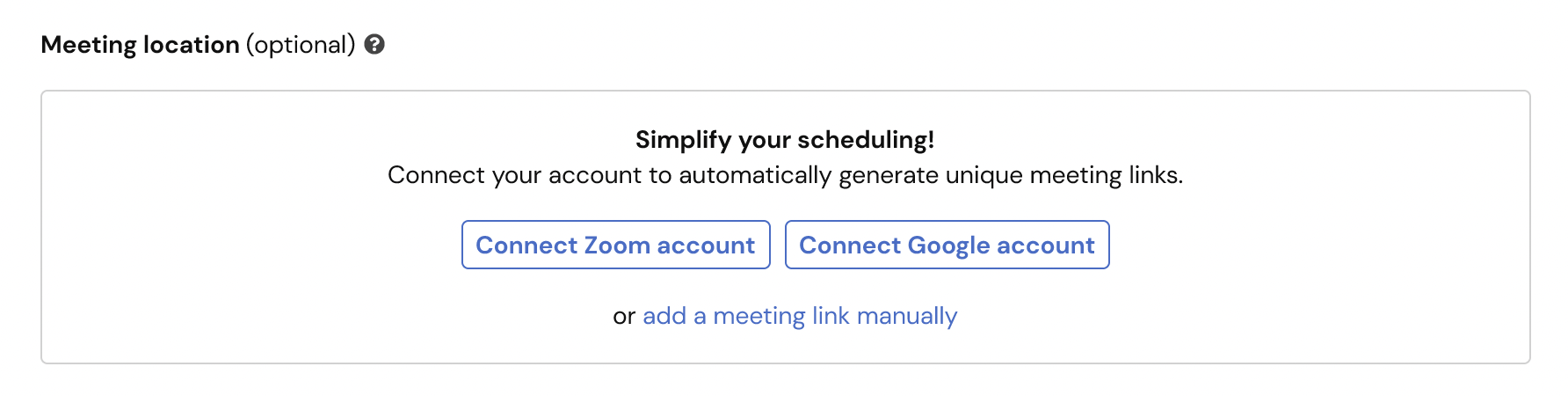Who can use this feature?
🗣️ All researchers (both admins and users)
⭐ Customers on any User Interviews plan
If Google Meet is your video conferencing tool of choice, you can streamline the creation of meeting links with our Google integration. Google Meet is the second most used video conferencing tool favored by researchers on our platform after Zoom, for which we’ve offered an integration since 2021.
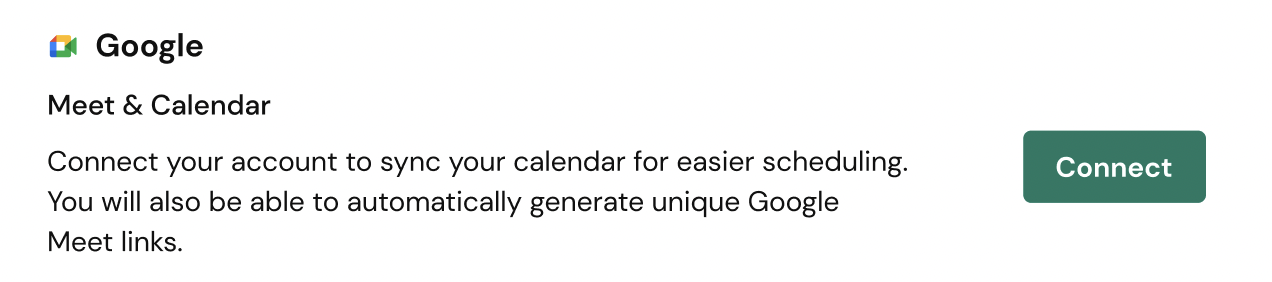
Using the Google integration, moderators have the option to automatically generate unique meeting links for their sessions, and avoid time and effort (not to mention human error!) spent manually creating meeting links.
The integration also allows you to sync a Google calendar, so your availability is visible in the app as you’re picking time slots, and confirmed sessions are automatically added to your calendar.
📚 Learn more on the UI Academy: Integrations with User Interviews
How to connect or disconnect your Google account
🔌 Connect or disconnect your Google account
1. Click your name in the bottom of the left navigation, then click "Account settings.
2. "Navigate to the integrations tab.
3. Click "connect" to connect your Google account and follow the prompts.
4. If your account is already connected, you can click "disconnect" from this page to remove the integration. Note that all Google Calendar events and Google Meet links associated with all of your projects and sessions on User Interviews will be erased.
Connect your account
You can connect and manage your Google account from a few places within User Interviews. Visit the integrations page to get started with Google, as well as see other available integrations. To find the integrations page, click on your username when logged in, select "Account settings" from the menu, and select the “Integrations” tab.
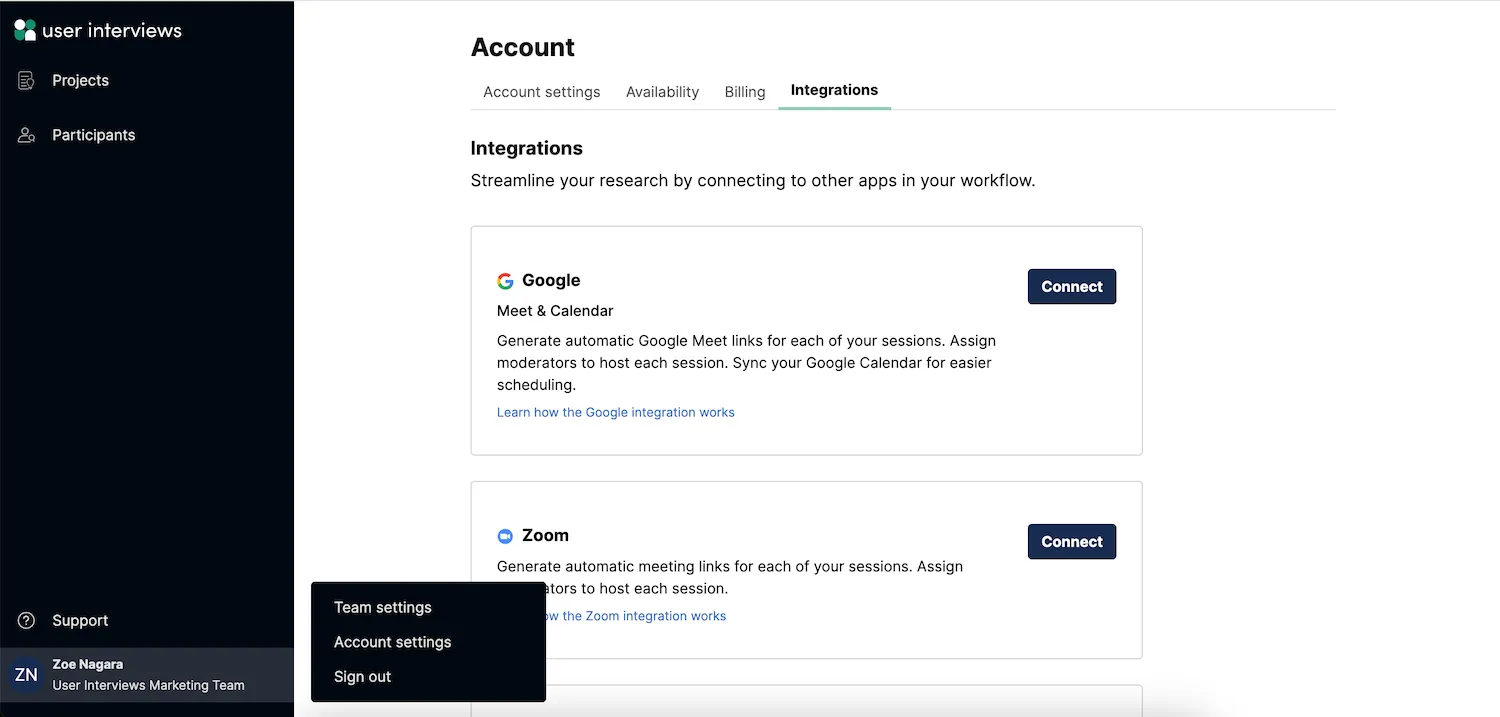
You may also be prompted to connect your Google account at various points in the project launch workflow, such as when filling out session details, or setting up availability.
Once you’ve set up the integration, your Google Meet account will appear as an option in the “meeting location” dropdown when you're the session moderator.
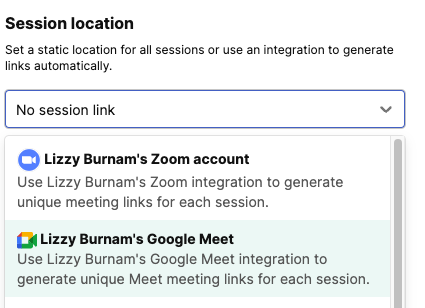
Disconnect your account
You can disconnect your Google account from the integrations page. Note that before proceeding, we will display a warning to remind you that all Google Calendar events and Google Meet links associated with all of your projects and sessions on User Interviews will be erased.
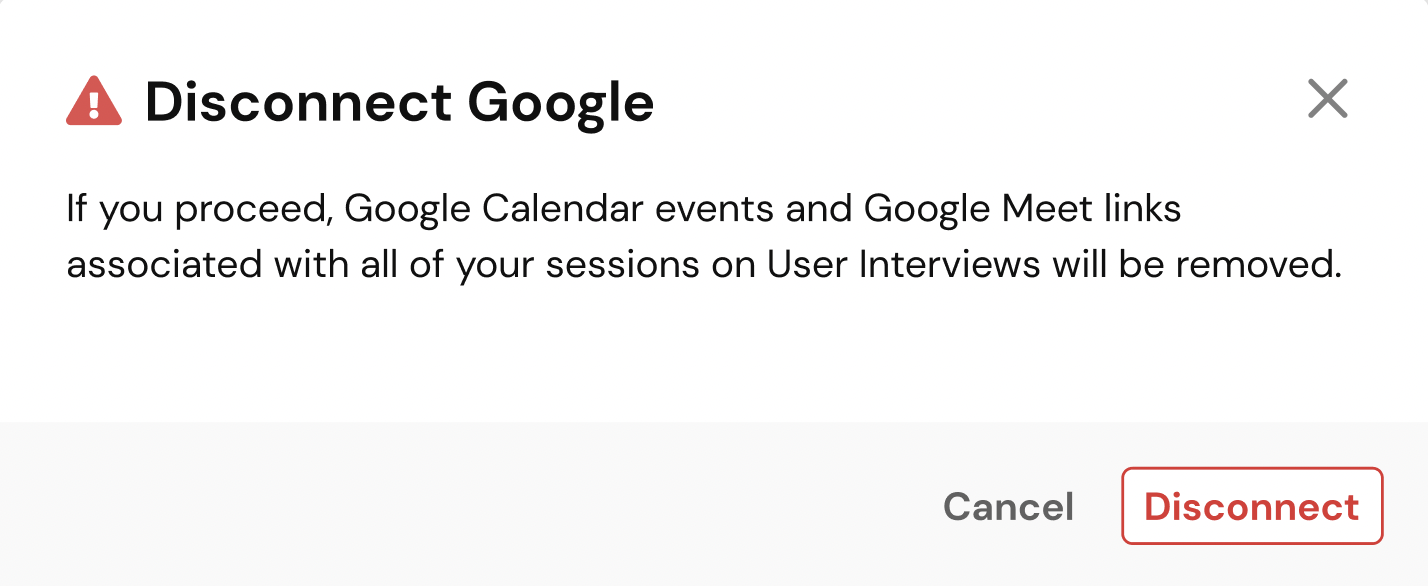
If you are a collaborator on a project using automatic scheduling, disconnecting your Google calendar means that your availability will no longer be taken into account. If you are the moderator on a project using automatic scheduling and disconnect your Google calendar, there will be no more availability on that project—participants will no longer be able to schedule themselves until you reconnect.
FAQ
Why sync my Google Calendar?
Syncing your calendar allows you to easily reference your availability while selecting time slots in your research calendar, as well as automatically push confirmed sessions back to your Google calendar. Syncing your calendar is also a requirement to use automated scheduling.
The latest version of your connected calendar will always be reflected in the User Interviews app, so you will always be able to reference your current availability. However, please only add/edit/delete User Interviews sessions from inside our app—not in your Google Calendar—as research sessions are pushed from our User Interviews to your Google Calendar and not the other way around.
Can I use Google Calendar without Google Meet?
Yes, you can sync your Google Calendar to manage scheduling without ever needing to use Google Meet for your moderated sessions.
You can get all the benefits of calendar syncing while continuing to use our Zoom integration for moderated sessions, or else managing your meeting links manually with any other video conferencing tool of your choice.
Can I use Google Meet without Google Calendar?
You are not able to use the Google Meet integration without also syncing your Google Calendar. This is because there is a dependency between Google Meet and Google Calendar — there must be a calendar event in order for a meeting link to be generated.
If you have concerns about syncing your calendar, please note that all User Interviews sessions show up as private events, and open time slots are not shown on your Google Calendar to minimize the volume of events being displayed.
If you still don’t wish to sync your calendar but you want to use Google Meet, you will need to add Google Meet links manually to your projects and sessions, instead of using the Google integration.