Who is this article for?
🗣️ All researchers (both admins and users)
⭐ Recommended for all User Interviews plans
Together, User Interviews and Sprig are empowering teams to collect high-quality insights from the right users—fast. With this integration, you can recruit from a pool of 2.1+ million participants for the moments where testing requires a more targeted audience, or simply a fresh user perspective. Or, use Research Hub to manage your panel when testing with your own users.
📚 Learn more on the UI Academy: Integrations with User Interviews
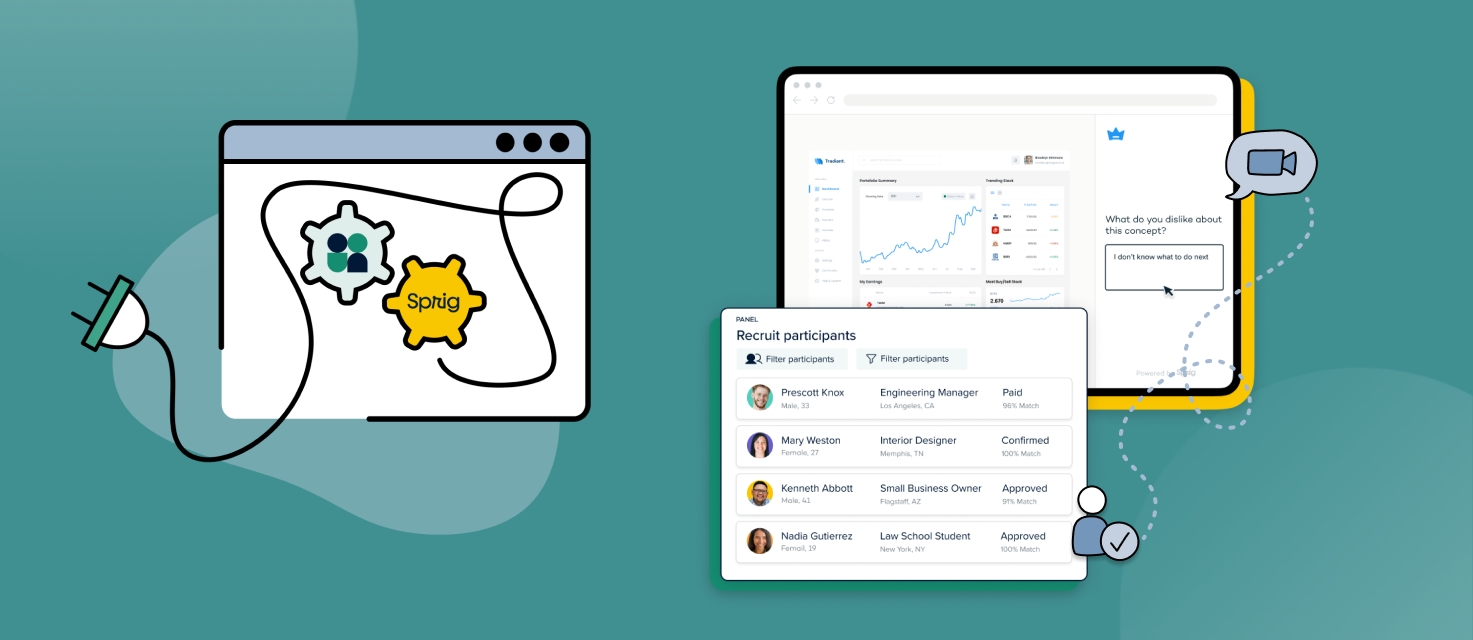
This integration optimizes your entire research workflow across the two tools. Here’s how it works:
- Build a concept test, usability test, or survey in the Sprig platform. With Sprig, you can test across the product development lifecycle (pre and post launch).
- Find the right participants for your study. Test with your own customers or source from our 2.1 million+ panel with detailed consumer and professional targeting.
- Send your study to participants, and capture real-time user insights. Automate the entire flow from invite to incentives.
- Track progress and access task recordings from a single place. Let our integration do the work of tracking participants across platforms.
How to use the Sprig integration
🔌 Connect the Sprig integration and link to surveys from User Interviews
1. If you haven't already, connect your Sprig account to User Interviews by navigating to your Account settings and clicking on the "integrations" tab. From there, scroll down to find the Sprig integration, click "connect" and follow the prompts.
2. Once you’ve connected accounts, create a new unmoderated project in User Interviews. Navigate to Research Design > Research Activity.
3. Find the "task platform" section and click "edit." A drawer will open up with a list of tools you can connect. If you haven't already connected your account, you'll be able to do that here by clicking "connect Sprig account" and following the prompts.
4. If your Sprig account is connected, select Sprig and specify which task to link in the project builder. ⚠️ Important Note: When you're launching an unmoderated project using an integration, you must provide the task link to participants via the User Interviews platform. If you give the link to participants directly, they will not be tracked in UI.
1. Connect accounts: To get started, connect your User Interviews and Sprig accounts from the integrations page. To find the integrations page, click on your username at the bottom of the left navigation bar, click "Account settings" and then navigate to the integrations tab.
Note that accounts are connected at the individual user level, not at the team or organizational level.

2. Launch a project: Once you’ve connected accounts, create a new unmoderated project in User Interviews. Navigate to Research Design > Research Activity.
Find the "task platform" section and click "edit." A drawer will open up with a list of tools you can connect. If you haven't already connected your account, you'll be able to do that here by clicking "connect Sprig account" and following the prompts. If your Sprig account is connected, select Sprig and specify which task to link in the project builder.
⚠️ Important Note: When you're launching an unmoderated project using an integration, you must provide the task link to participants via the User Interviews platform. If you give the link to participants directly, they will not be tracked in UI.
And that’s it! Your survey has been successfully linked.
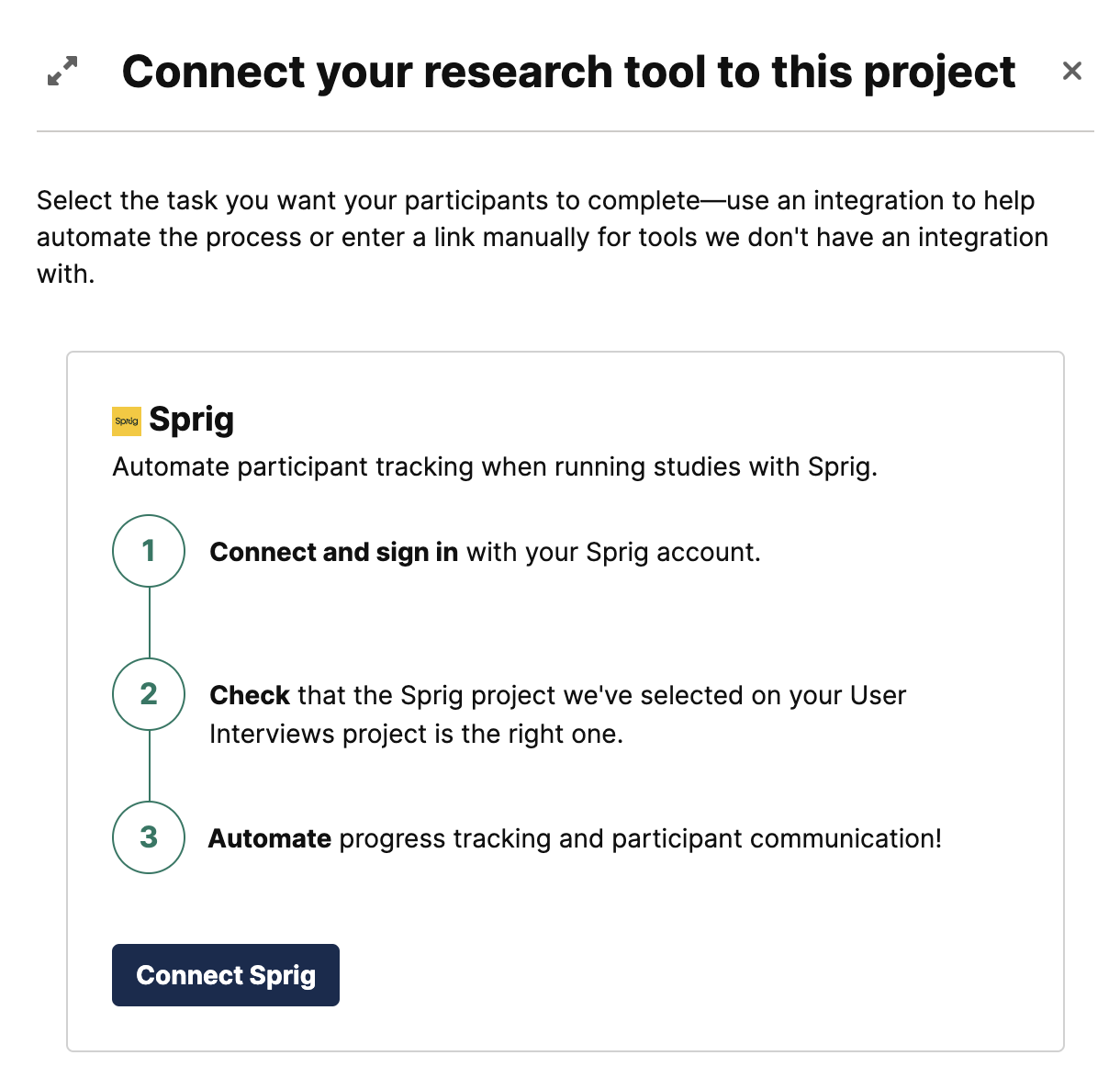
3. Collect responses: When a participant creates a recording or completes a study in Sprig, the following information will be automatically tracked and displayed within the User Interviews dashboard. You can find it on the “Participant tracking'' page in the Participant Management section.
- Link to recording or study
- Start time
- Duration
- Status (completed)
This will make it much easier to identify which participants have completed the survey, and allow you to quickly review responses, mark completion, issue incentives, and wrap up your project.
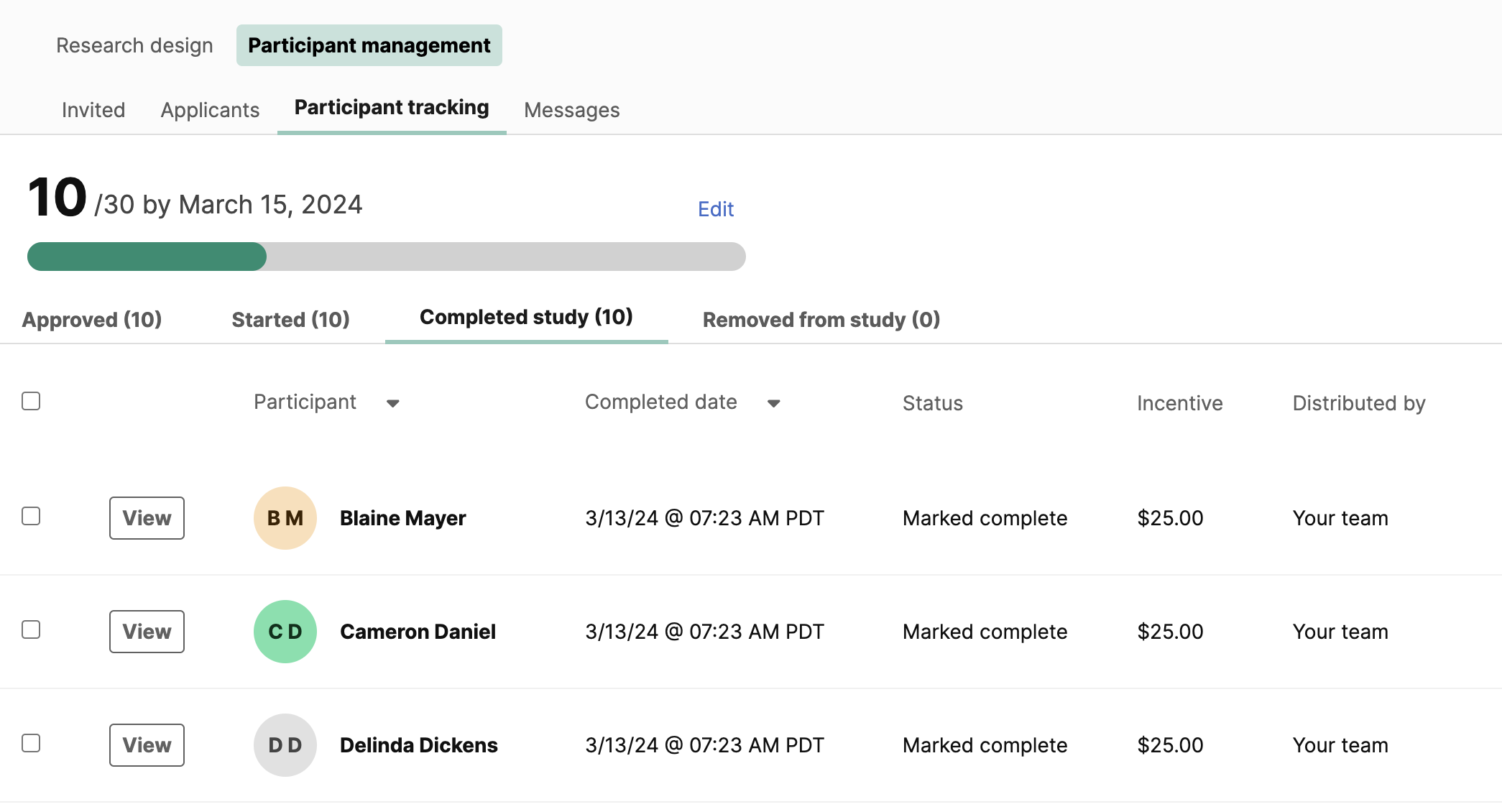
4. Analyze data: To help with analysis, we’ve added a unique identifier for each participant on a project so it’s easy to combine your User Interviews data and Sprig data into one single dataset for analysis.
This unique identifier is a randomly generated set of numbers and letters that will show as an additional data column (labeled “iid”) in both User Interviews (Participant Project Export) and Sprig data exports. These identifiers allow researchers to connect participant data across tools for analysis—and keep any PII data hidden, if necessary.
FAQs
What is Sprig?
Sprig is a concept and usability testing platform that makes it easy to collect real-time user insights earlier in the product development lifecycle. Teams use Sprig for a variety of use cases across discovery, testing, and post-launch via in-product surveys and more recently, their new concept and usability testing tool.
Who can use this integration?
To use this integration, you need to have a User Interviews Researcher account as well as a Sprig account on an Enterprise plan.
- If you do not yet have a Sprig account, talk to their sales team for 10% off a Sprig subscription.
- If you do not yet have a User Interviews account, you can sign up for free.
How do I connect accounts?
To get started, visit the integrations page in the User Interviews app. To find the integrations page, click on your username at the top right of the screen when logged in, and select “Integrations” from the dropdown menu. Scroll down to find Sprig in the list of integrations, and click “Connect”.
Accounts are connected at the individual user level, not at the team level.
How do I link a User Interviews project to a Sprig project?
Once you've connected accounts, create a new unmoderated project in User Interviews, and a corresponding study in Sprig.
- On the "Task details" page of the project builder, locate the "Link to task" field.
- First, select Sprig from the dropdown list of tools.
- Then, select the specific Sprig study you'd like to link (concept test, usability test, or survey) from the dropdown list. Note that this field is searchable, so just start typing the name of the study you want.
And that’s it! Your project has been successfully linked.
What Sprig data will be accessible in User Interviews?
When a participant creates a recording or completes a task in Sprig, you will be able to see the following information:
- Link to recording or task
- Start time
- Duration
- Status (completed)
What kinds of User Interviews projects is the Sprig integration compatible with?
This integration is compatible with both Recruit and Hub projects. With User Interviews, you can source from your own panel of users (with Research Hub) or recruit participants on demand from our 2.1 million+ audience (with Recruit).
Will User Interviews automatically mark participation when a participant creates a recording or completes a study?
No - Researchers will need to manually mark participation. However, UI will surface participant progress so that it’s easier to track and mark completion.




