Who is this article for?
🗣️ All researchers (both admins and users)
⭐ Recommended for all User Interviews plans
Connect your SurveyMonkey account to your User Interviews account to enable a simple end-to-end study workflow:
- Recruit and manage participants with User Interviews
- Link out to your survey on SurveyMonkey
- Let our integration handle activity tracking across the two tools.
We’ll surface all of the valuable information like survey status and links to completed surveys, so you can easily track progress, mark participants complete, pay out incentives, and get to insights faster.
📚 Learn more on the UI Academy: Integrations with User Interviews
How to use the SurveyMonkey integration
🔌 Connect the SurveyMonkey integration and link to surveys from User Interviews
1. If you haven't already, connect your SurveyMonkey account to User Interviews by navigating to your Account settings and clicking on the "integrations" tab. From there, scroll down to find the SurveyMonkey integration, click "connect" and follow the prompts.
2. Once you’ve connected accounts, create a new unmoderated project in User Interviews. Navigate to Research Design > Research Activity.
3. Find the "task platform" section and click "edit." A drawer will open up with a list of tools you can connect. If you haven't already connected your account, you'll be able to do that here by clicking "connect SurveyMonkey account" and following the prompts.
4. If your SurveyMonkey account is connected, select SurveyMonkey and specify which task to link in the project builder. ⚠️ Important Note: When you're launching an unmoderated project using an integration, you must provide the task link to participants via the User Interviews platform. If you give the link to participants directly, they will not be tracked in UI.
1. Connect accounts: To get started, connect your User Interviews and SurveyMonkey accounts from the integrations page. To find the integrations page, click on your username at the bottom of the left navigation bar, click "Account settings" and then navigate to the integrations tab.
Accounts are connected at the individual user level, not at the team or organization level. Note that you will need to have a SurveyMonkey plan that is not a Basic plan (free) or Standard plan (lowest paid tier) to use this integration. Note that there may also be restrictions depending on your SurveyMonkey role assignment.
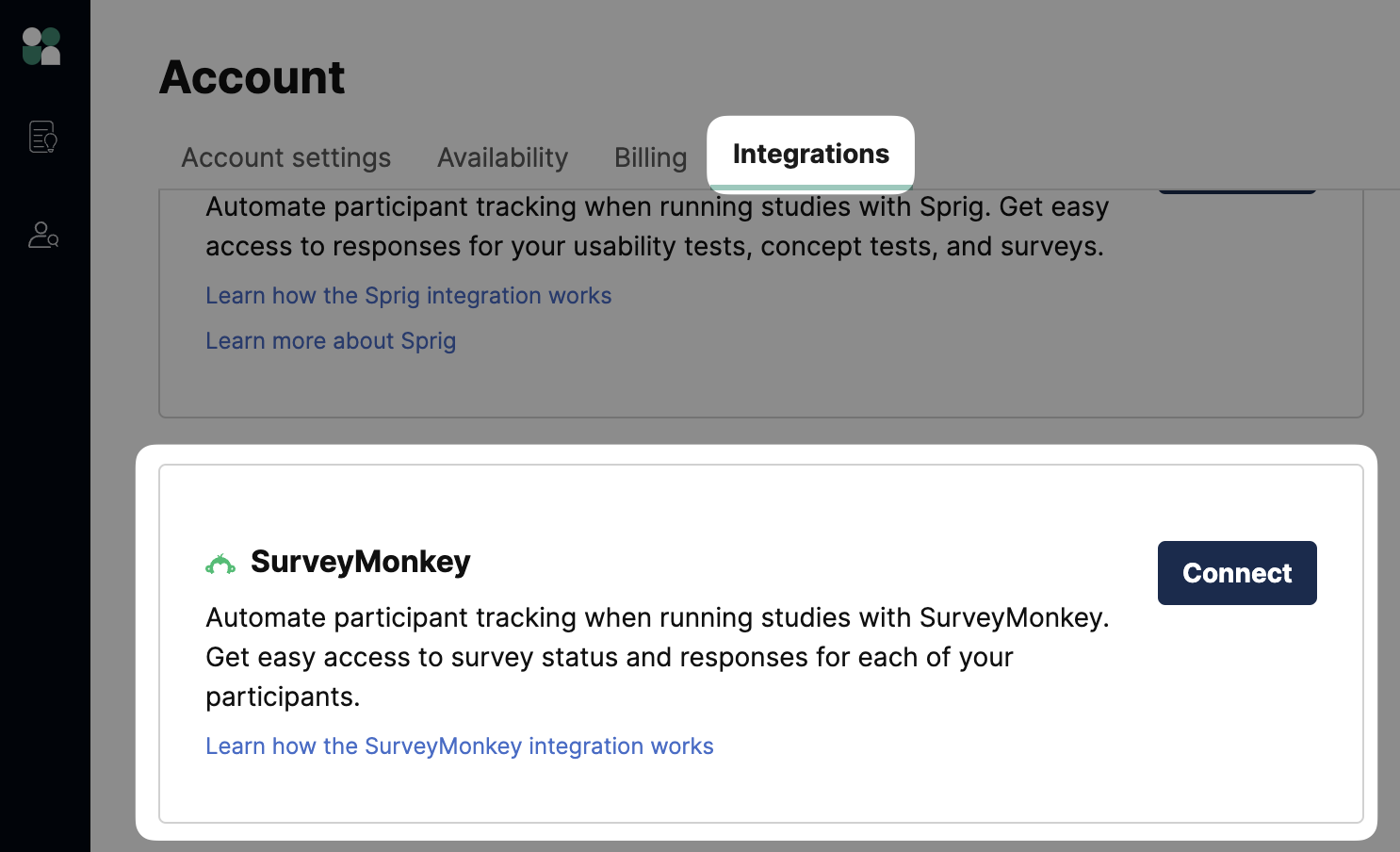
2. Launch a project: Once you’ve connected accounts, create a new unmoderated project in User Interviews. Navigate to Research Design > Research Activity.
Find the "task platform" section and click "edit." A drawer will open up with a list of tools you can connect. If you haven't already connected your account, you'll be able to do that here by clicking "connect SurveyMonkey account" and following the prompts. If your SurveyMonkey account is connected, select SurveyMonkey and specify which task to link in the project builder.
⚠️ Important Note: When you're launching an unmoderated project using an integration, you must provide the task link to participants via the User Interviews platform. If you give the link to participants directly, they will not be tracked in UI.
And that’s it! Your survey has been successfully linked.
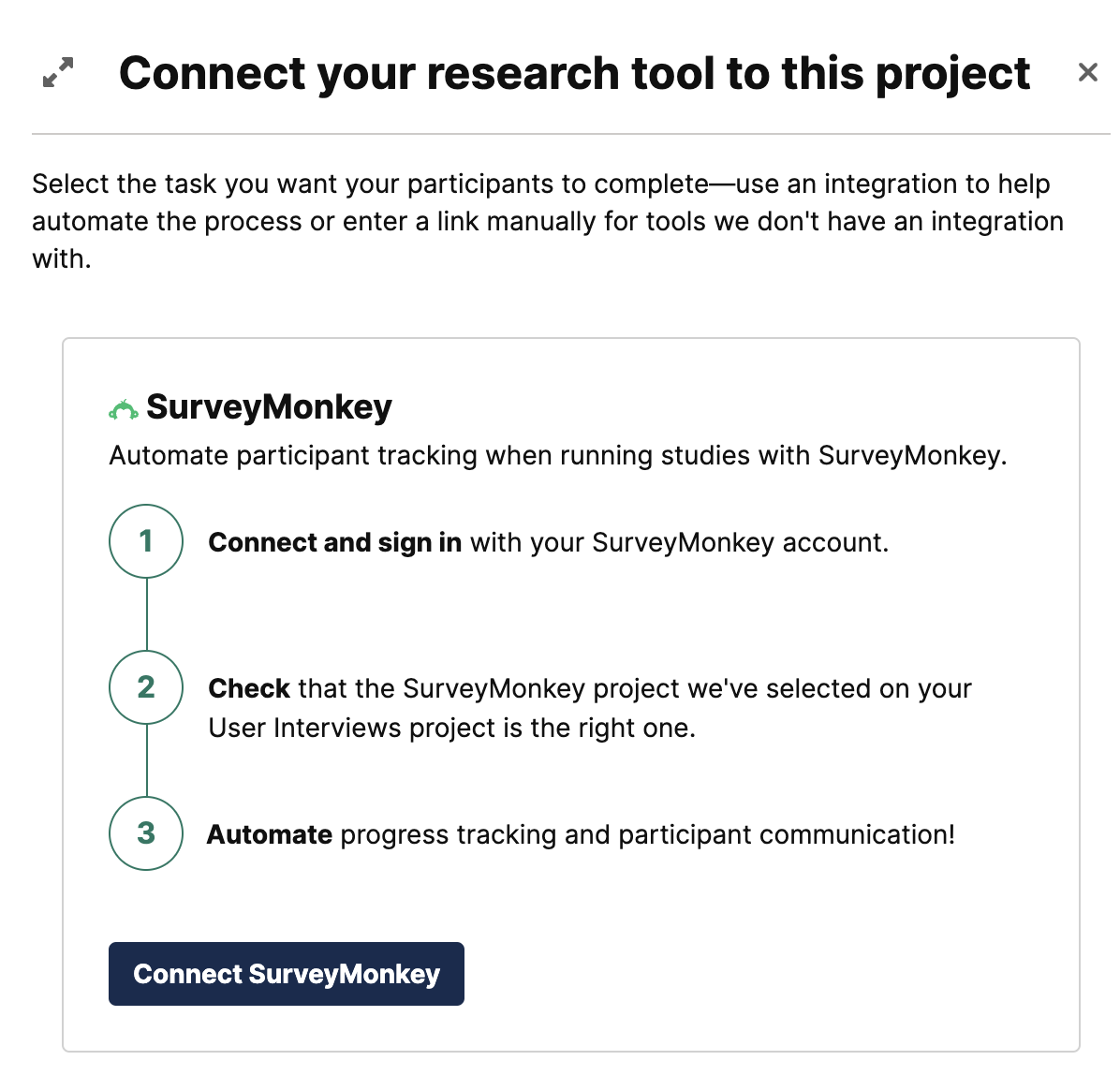
3. Set and forget: That’s all the set up you need to do! As participants complete your survey, the following information will be automatically tracked and displayed within the User Interviews dashboard. You can find it on the “Participant tracking” page.
- Link to survey response
- Start time
- Duration
- Status (Started, Submitted response, Completed study, Removed from study)
This will make it much easier to identify which participants have completed the survey, and allow you to quickly review responses, mark completion, issue incentives, and wrap up your project.
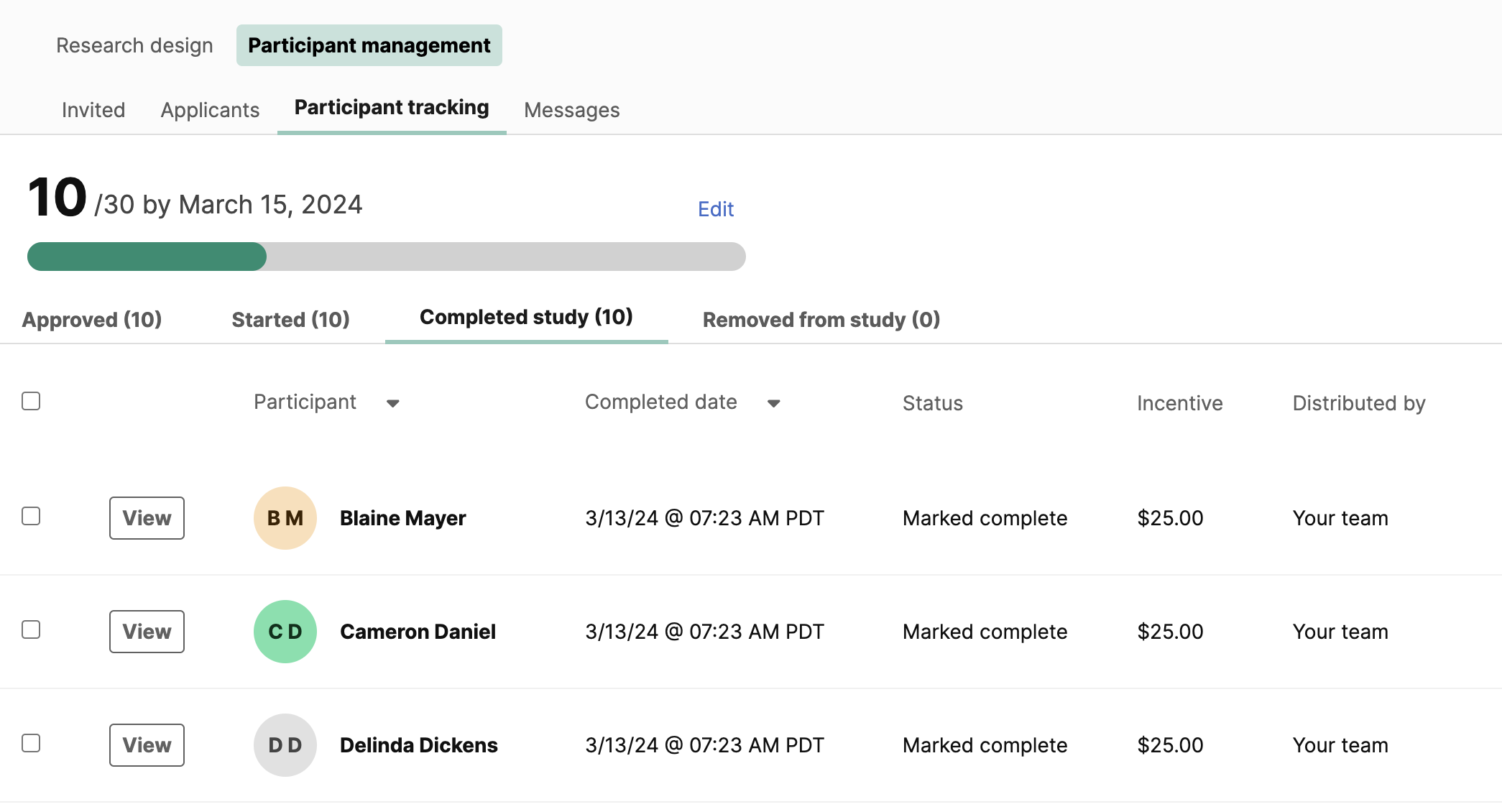
Once you’ve collected your survey data, it’s easy to prepare for analysis. We’ve added a unique identifier for each participant on a project so it’s easy to combine your User Interviews participant data and SurveyMonkey data into one single dataset for analysis.
This unique identifier is a randomly generated set of numbers and letters that will show as an additional data column for both User Interview's participant export and SurveyMonkey data exports. These identifiers are key, allowing researchers to connect participant data across tools for analysis—and keep any PII data hidden, if necessary
FAQs
What is SurveyMonkey?
SurveyMonkey is an online survey tool that lets you create, send and analyze surveys. SurveyMonkey offers many different question formats and survey templates to make it quick and easy to build surveys for any kind of purpose including market research and customer experience.
Why use SurveyMonkey and User Interviews together?
This integration seriously expands researchers’ ability to run surveys with a large number of respondents, while automating recruitment and maintaining a system of record for all participant data. When running large-scale surveys, it simply isn’t feasible to manually cross-check hundreds of participants across multiple tools. With our integration, participant tracking is fully automated so you can set it and forget it. Conduct surveys with confidence knowing that we’re capturing all of the data you need to move your study forward, and making it accessible in real-time from a single place within the User Interviews interface.
Who can use this integration?
To use this integration, you need to have a User Interviews Researcher account as well as a paid SurveyMonkey account on any plan other than a Standard Monthly plan.
All User Interviews researchers can turn on this integration (including free and pay-as-you-go users), and it will work for any kind of recruitment method (recruiting from our public panel with Recruit, or sourcing from your own user panel with Research Hub).
However, only certain SurveyMonkey plans are compatible with this integration. You will need a plan that is not a free "Basic" plan or "Standard Monthly" plan to use this integration.
What SurveyMonkey data will be displayed in User Interviews?
We will display a link to the survey response, survey start time, survey duration, and survey status. Statuses will be displayed as not started, incomplete, or complete.
This information will be displayed on the “Participant tracking” page, as well as in the “Participants” section, by clicking on an individual’s name to view their task details.
Will User Interviews automatically mark participation when a participant completes a survey?
User Interviews will not automatically mark participation once a participant completes a survey in SurveyMonkey. This functionality may be added later. For now, researchers will still need to manually mark participation, and will be aided in doing so from the SurveyMonkey data that now flows into the User Interviews interface.




