Who is this article for?
🗣️ All researchers (both admins and users)
⭐ Recommended for teams on paid Research Hub plans
Researchers can request explicit consent from their panel of participants on Hub. This helps companies subject to GDPR and other compliance policies ensure they have a current record of consent every time a user joins their panel or applies to a project. When you have an active consent notice turned on, participants will be asked to consent before opting in to hear about research studies or submitting a project application.
Using the editor, you can customize your consent notice, apply formatting, and link out to a more detailed privacy policy.
How to set up a consent notice
🔐 Set up a data consent notice
1. Click on your name at the bottom of the left navigation bar, and then click on "Team Settings." Note: this option is only available to teams on paid Hub subscriptions.
2. Navigate to the "Advanced options" tab.
3. Using the editor, you can type out (or paste in) your data consent notice, apply formatting for better readability, and preview your changes in real-time. You can also link out to your company’s privacy policy or other relevant information in the footer section. If you don't have a notice prepared, we’ve provided a simple statement for you to build upon: "I'd like to be notified of research studies that may be relevant to me based on the data I've provided."
4. Hit Save! Once you've created a consent notice, it will appear in two places: the panel opt-in form, and the project application form. Once you have saved a notice, a toggle will appear allowing you to turn it on or off as needed.
1. Click on your name at the bottom of the left navigation bar, and then click on "Team Settings." Note: this option is only available to teams on paid Hub subscriptions.
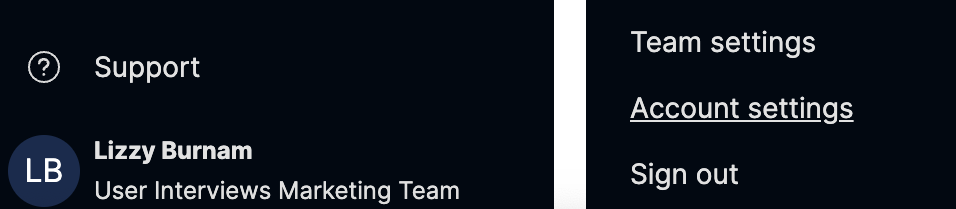
2. Navigate to the "Advanced options" tab.

3. Using the editor, you can type out (or paste in) your data consent notice, apply formatting for better readability, and preview your changes in real-time. You can also link out to your company’s privacy policy or other relevant information in the footer section. If you don't have a notice prepared, we’ve provided a simple statement for you to build upon: "I'd like to be notified of research studies that may be relevant to me based on the data I've provided."

4. Hit Save! Once you've created a consent notice, it will appear in two places: the panel opt-in form, and the project application form. Once you have saved a notice, a toggle will appear allowing you to turn it on or off as needed.
FAQ
Will participants need to agree to my consent notice for every project application?
Yes. Participants will be prompted to give consent each time they apply to a project.
If I update my consent notice, will participants need to agree to the consent form again?
Yes. If you update a consent notice, we'll automatically present the participant with the new consent notice the next time they apply to a project.
If I update my consent notice, will it impact projects created by other team members?
Yes. The consent notice is created at the account level, so when it is updated, it will change for all team members and all projects within your account.
Can I add hyperlinks and formatting to my consent notice?
Yes. With the text editor, you can link out to your company’s privacy policy or other relevant information. You can also apply basic formatting such as bolding, italics, ordered lists, and bulleted lists, to improve readability for your users.




