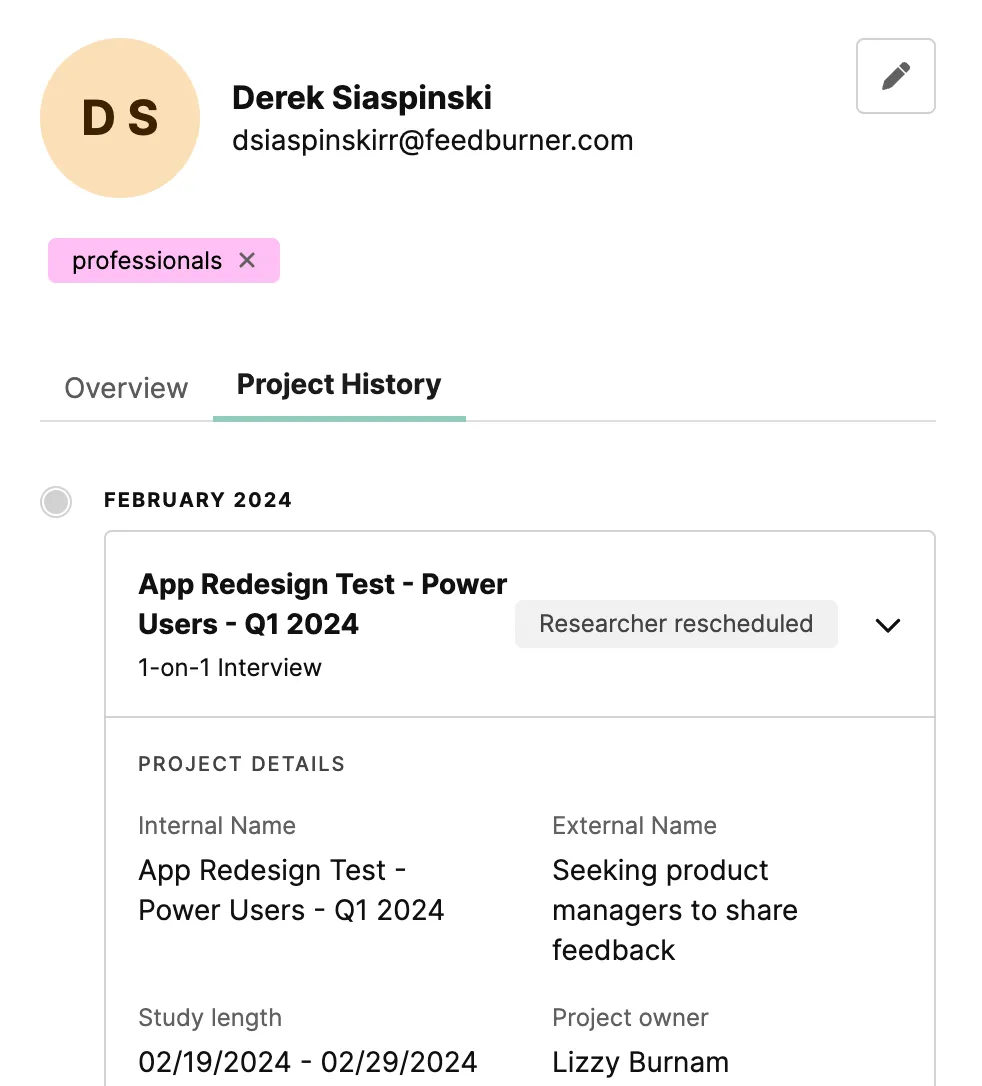See all of the participant data you need in the context of any approval or invitation decision.
How can I view participant profiles?
👀 View participant profiles and data
To view a participant profile from a project:
1. Open an active project, and navigate to “Participant Management” > “Applicants.”
2. Click on the participant whose profile you want to view. The profile will slide out from the right side, showing key information in the “overview” and “participant data” tabs. For unmoderated projects, you’ll also see a “task” tab where you can view information related to their task status.
To view a participant profile from the Hub database:
1. Navigate to your Hub panel.
2. Search by name, email, or phone number to find the participant you’re looking for.
3. Click “view” next to the participant’s name, and their profile view will slide out.
Participant profiles can be accessed directly from the Hub database (under “Participants” in the left-hand menu) and from active projects in the “Applicants” tab under the “Participant Management” section.
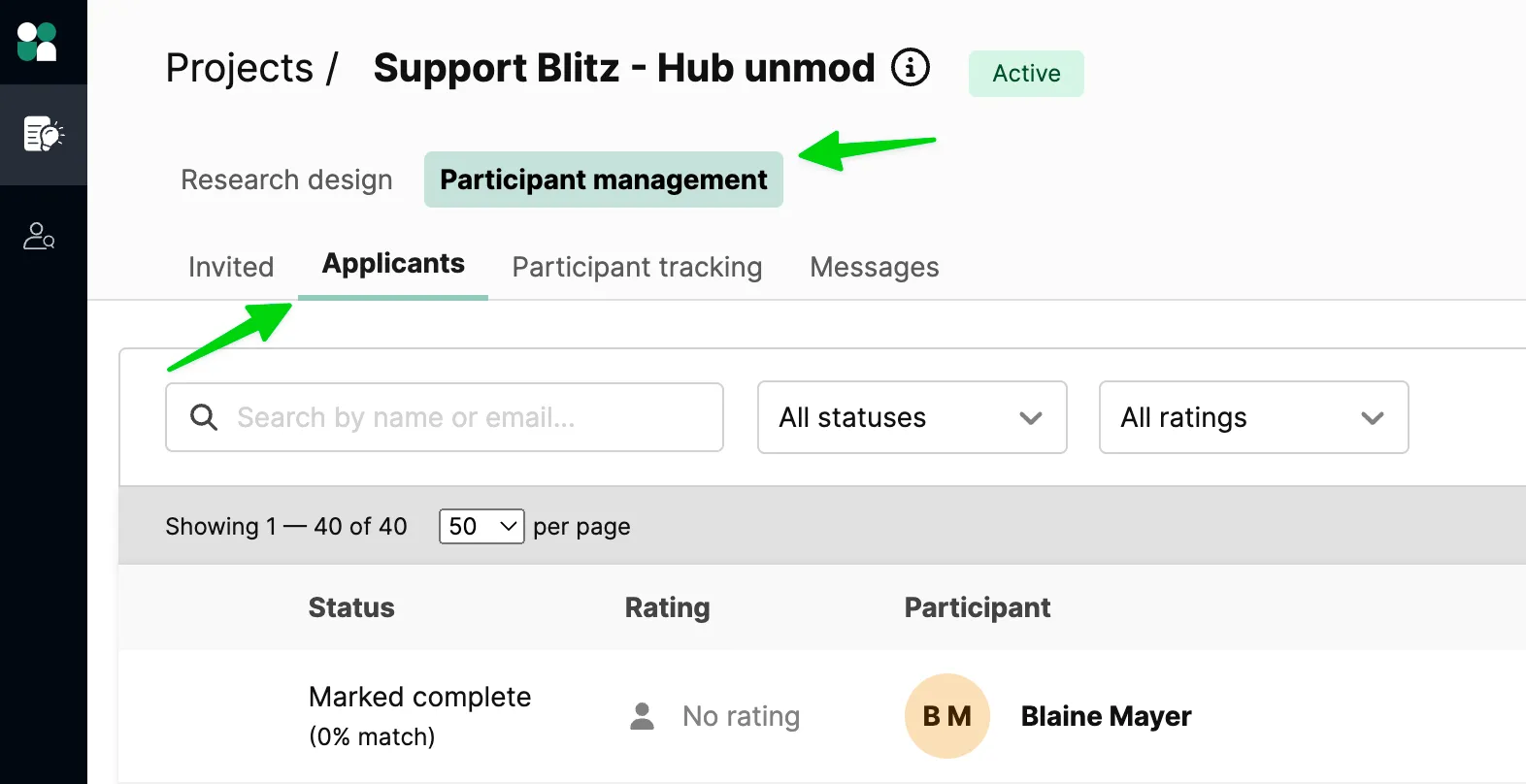
Designed as a slide out, you will be able to see a summary of key information on a participant when making invitation and approval decisions—all while keeping the context of the main workspace view.
To view the profile of a participant, click on the participant name (in projects) or click "View" (in your Hub database). The profile will slide out from the right side, showing key information such as a participant overview, responses to key screener questions, and session history. The profiles can be expanded to full screen, and you can use arrow keys to quickly navigate between participants. Simply exit out of the profile when it’s no longer needed, and you’ll return to the main table view.
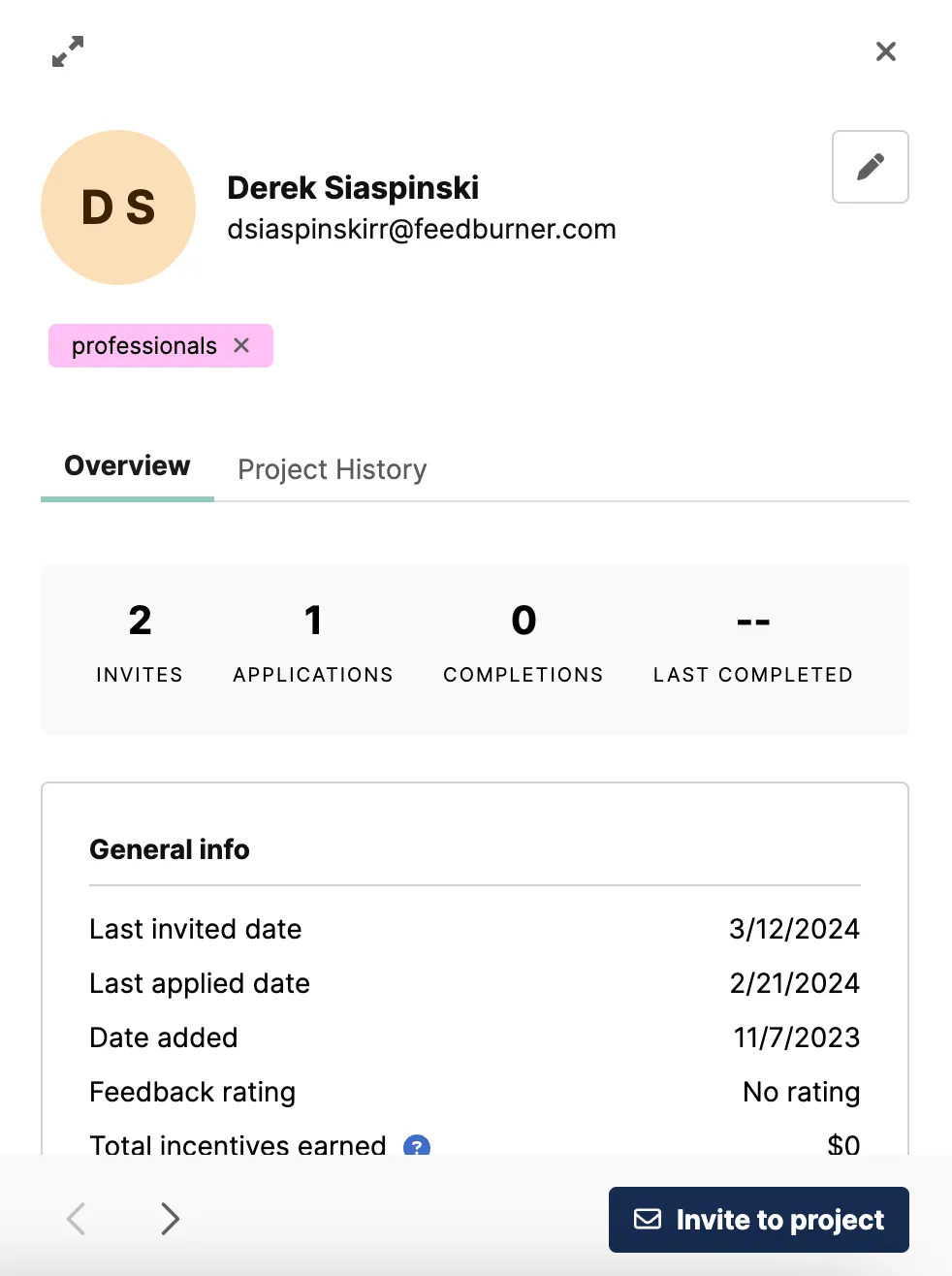
For Hub projects, you'll also be able to see a full history of participation that you can drill into for session and screener details.