Who is this article for?
🗣️ Researchers with edit access to projects
⭐ Available with all User Interviews plans
There are various instances where you’ll want to download participant data. You may find it easier to sort, filter, and review data in a spreadsheet, for example. In rare cases, participants may request a copy of their data sent to them.
You can easily download participant data by following the steps below.
How to download participant data from a project
📊 Download participant data
1. Open the project you want to download data from and navigate to Participant Management > Applicants.
2. Click the "Actions" button.
3. In the drop-down, select "Export data."
4. Choose the statuses and participant ratings you'd like to export.
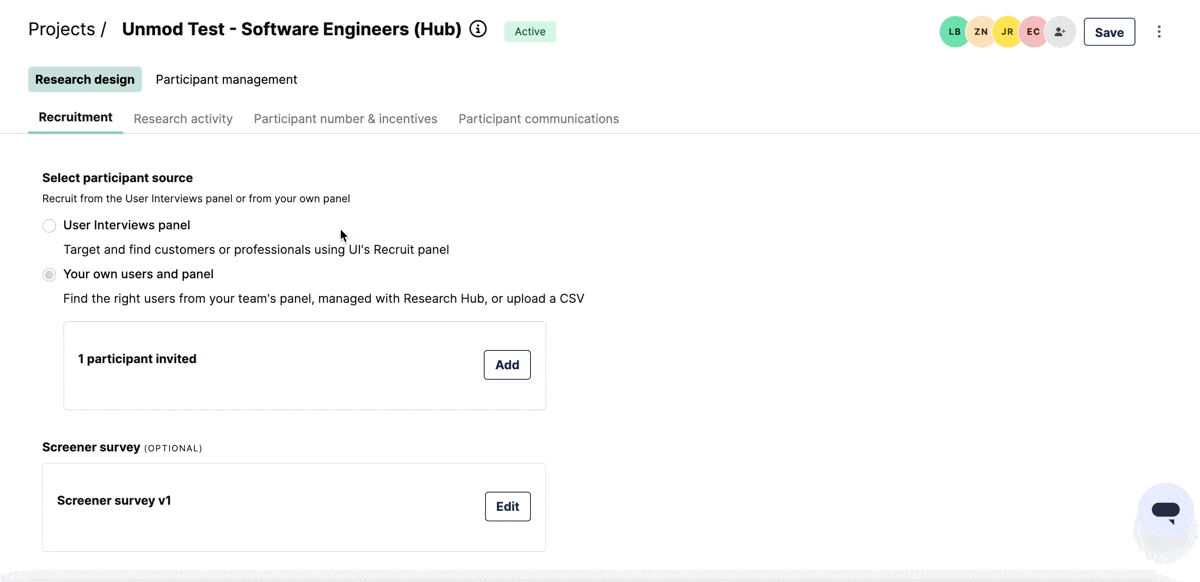
To keep our data private, you'll be sent an email within 5-15 minutes. Within this email, there will be a button to download the data to your computer. You can then open it using Excel or a similar tool.
FAQ
I don’t see participant contact information in the exported CSV. What happened?
For researchers who do not have the premium screening add-on, contact information (phone number and email address) will only be available in the exported CSV for participants with confirmed statuses. If you do have the premium screening add-on, contact information fields will populate in the CSV for any participant.
How will data be displayed when I’ve used multiple versions of the screener survey?
If there are multiple versions of the screener, there will be a column for each question for each version. If the first several screener columns are blank, it’s because the participant took a later version of the screener, and you just need to scroll to the right to find the screener question information for that participant.
What is the unique ID column?
Participant data export will include a column with a unique identifier. This is a randomly generated set of numbers and letters that allow researchers to connect participant data across User Interviews and various integrations — such as SurveyMonkey and Typeform.
Who can download participant data?
Both project owners and collaborators with edit access can request this export. Collaborators with view access do not have this ability. To learn more about collaborator access, please see our support page here.
I exported the data, but didn't get an email. Help!
Check your spam folders. Still not seeing it? You may have unsubscribed from our email notifications. Email your project coordinator so we can assist!
Will this data open in tools other than Excel?
This export can be viewed anywhere you can view a CSV.

_1.webp)


