What roles are available for my team?
Team roles ensure members of your team are given the right level of access. Currently, User Interviews offers four roles in a team: Owners, Administrators, Researchers, and Collaborators.
- Owners (formerly Org Admins) have the broadest permissions to customize Hub and manage other team members.
- Administrators (formerly Team Admins) also have a broad set of permissions, but cannot delete fields, manage some project settings without edit access, or manage some org-related features.
- Researchers have visibility into team projects and panel data, but are not able to change custom settings.
- Collaborators (formerly Teammates) have lightweight access for occasional collaboration.'
See the permissions table later in the article for more details on role permissions.
💡If you do not specify roles for your team, every user will have Administrator permissions by default. Administrator roles have advanced access privileges and customization permissions and are only available on Hub premium and enterprise subscription plans. Your Customer Success Manager (CSM) or your Project Coordinator (PC) can set one or more admins for your team with approval from your team’s subscription owner.
⭐️ New to User Interviews? Get up-and-running fast with our Quick Start Guide on the User Interviews Academy.
Admin team management
Manage roles & permissions
Owners can manage the roles and permissions of their team on the Members page from your Organization settings. As an owner, you will be able to change the roles assigned to any member of your team.
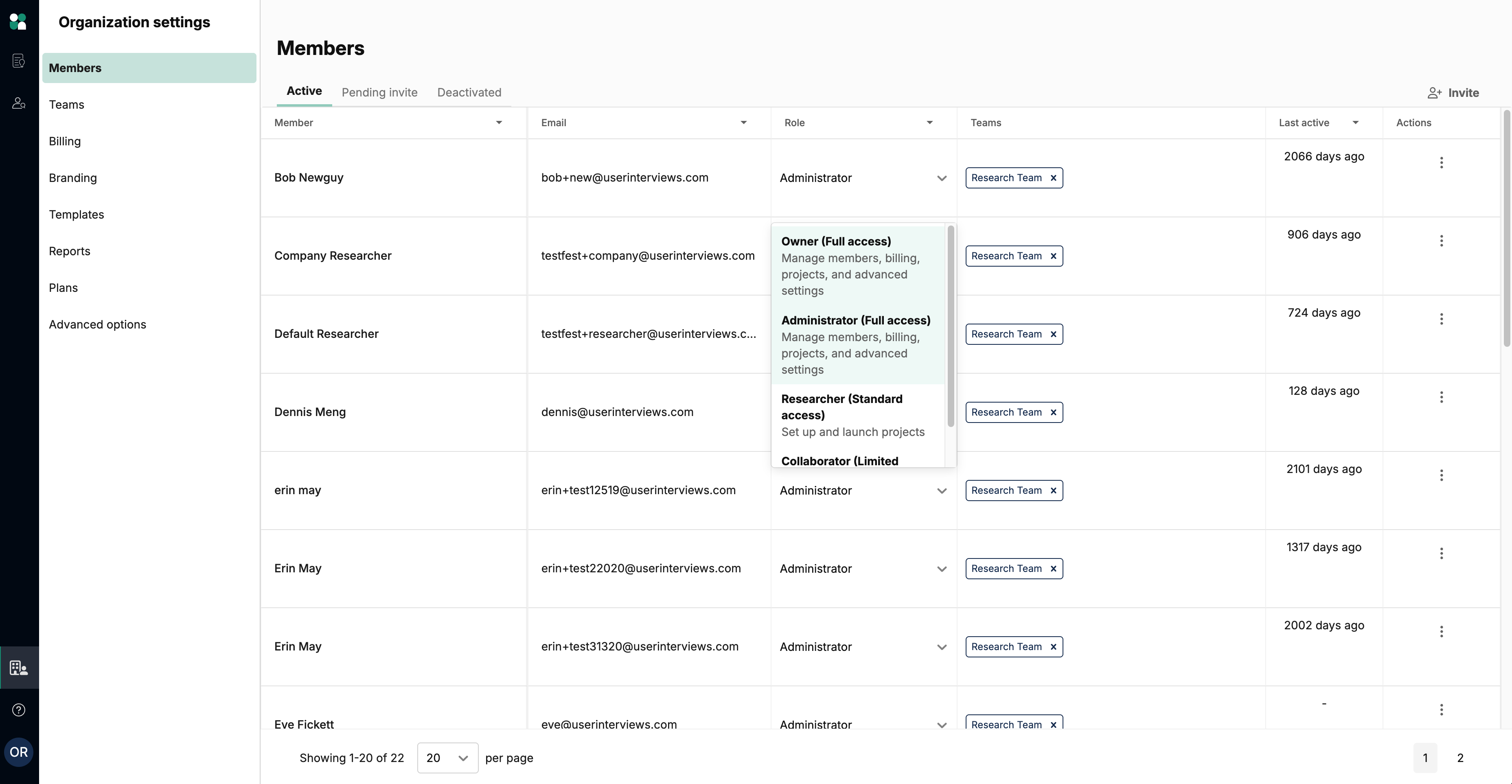
In addition, Owners can “deactivate” team members so their access to use the subscription is revoked. In organizations with multiple teams enabled, Owners can move members to different teams.
While roles determine what actions a team member can take within the team’s workspace, note that actions any team member can take within a project are determined by their project-level collaborator access.
Designate payment methods and configure billing
Administrators can designate payment methods and edit the team's billing address under Team settings > Billing. Learn more about our different billing options: using a prepaid balance or by invoice.
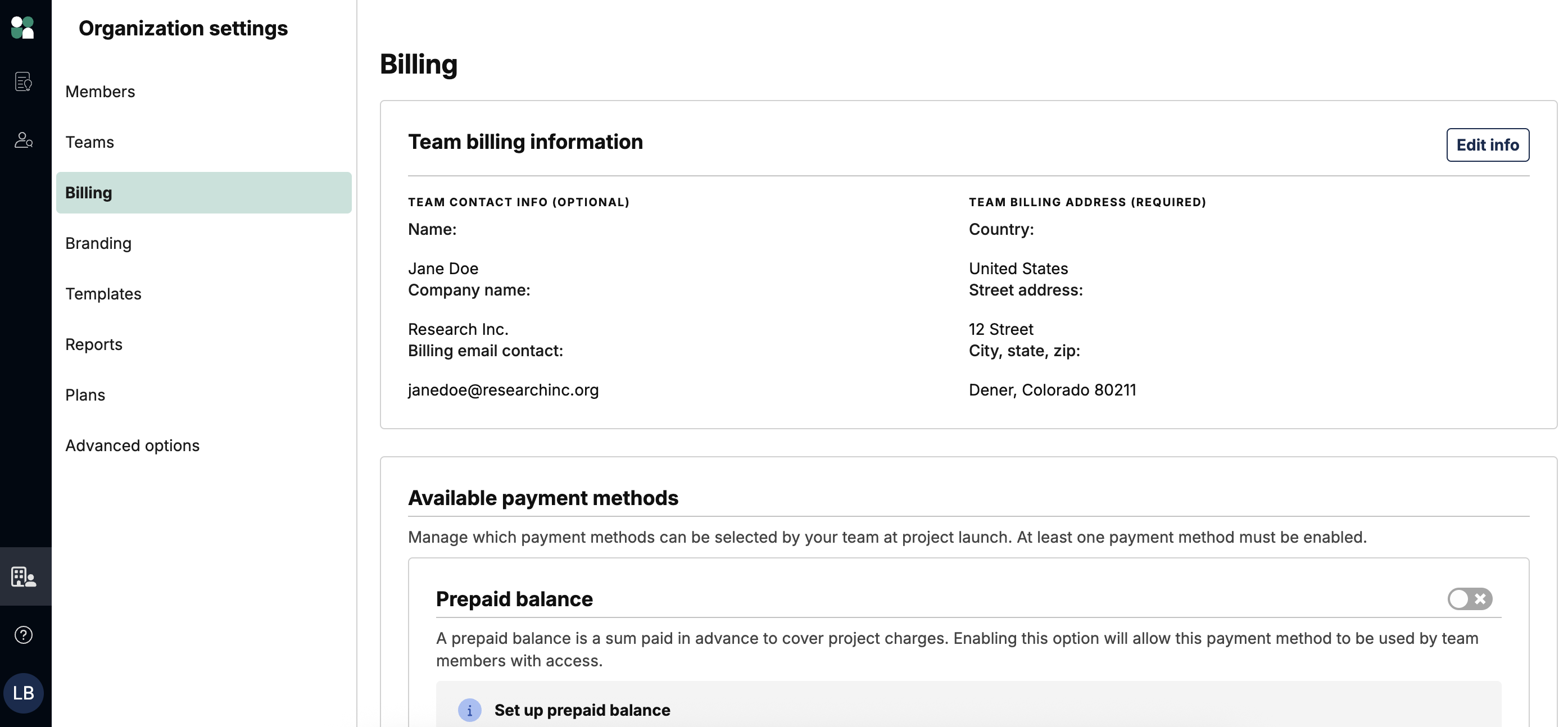
Add yourself to a project
Administrators can also add themselves to a research project at any time to more easily manage and support their team’s work. On the project page, click on the kebab menu in the upper right corner, select “Join project”, and you’ll be instantly added as an edit collaborator.
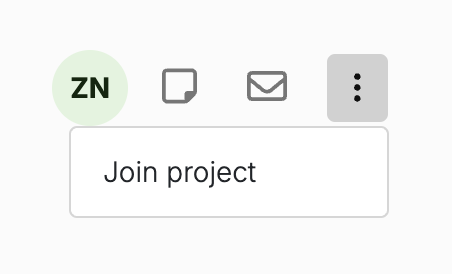
To change your permissions or remove yourself from the project, click on the collaborator icons to access the permissions panel.
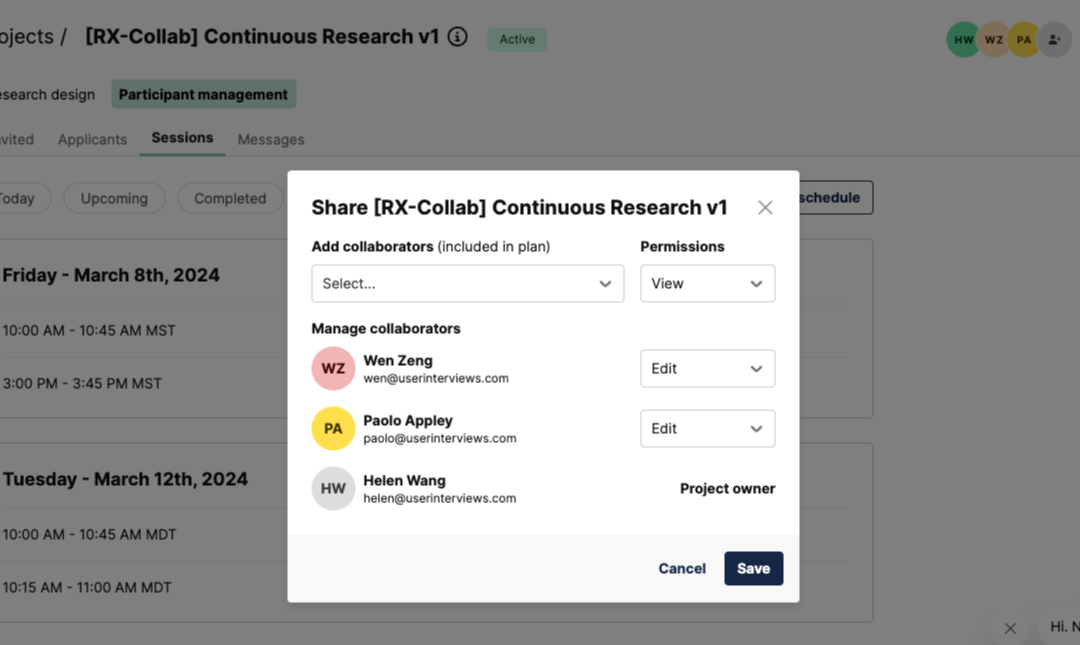
NOTE: This functionality will only apply to teams with roles enabled 👥
- Owners will be able to add themselves to any project in any team’s space
- Administrators will be able to add themselves to any project in their own team’s space
Research Hub roles
With team roles in Hub, administrators can involve more stakeholders in research with full confidence that the permissions match their needs, and sensitive data is locked down to only those who need it. As users need more access, Owners can upgrade their roles.
- Owners have the broadest set of permissions and are able to manage all settings across teams.
- Administrators share all Researcher permissions and are able to manage roles, membership, and billing within their team. In Hub, Administrators have additional customization options for panel access and permissions. Admins can also add themselves to projects within their team, automatically giving edit access to make changes to what their team is launching.
- Researchers have visibility into team projects and panel data, but are not able to change custom settings.
- Collaborators can view projects created by their team, as well as collaborate on specific projects they’re invited to. They cannot launch their own projects, access the Hub panel or invite participants, or access team settings or invite team members.
- Note: Every Hub plan has unlimited teammate seats. This more limited role is perfect for those who only occasionally need to collaborate on research.
👥 Roles can be configured for any subscribing team–reach out to your Customer Success Manager (CSM) if your team does not have roles enabled today.
Note that independent of roles, there are different levels of collaborator access at the project level. Learn more about collaborator permissions here.
Research Hub Permissions Table
Note: Administrators can choose to obscure participant PII (for both Hub and Recruit) to further restrict a Researcher’s role access. To enable this setting, please email your CSM.
Recruit roles
With team roles in Recruit, administrators can manage their team and involve more stakeholders in research with full confidence that the permissions match their needs. As users need more access, administrators can upgrade their roles.
- Administrators share all Researcher permissions and are able to manage roles, membership, and billing within their team. Admins can also add themselves to projects, automatically giving edit access to make changes to what their team is launching.
- Researchers have visibility into team projects and can create and launch research projects, but are not able to change team settings.
- Collaborators can view projects created by their team and collaborate on specific projects they’re invited to. They cannot create their own projects, access team settings, or invite team members.
👥 Roles can be configured for any subscribing Recruit team–reach out to your Customer Success Manager (CSM) if your team does not have roles enabled today.
If you wish to delete a user account, please reach out to success@userinterviews.com. We can delete the account, and move any historical projects onto another account for continued access.




