Who is this article for?
🗣️ All researchers (both admins and users)
⭐ Recommended for users of all User Interviews plans
No-shows are no fun. But don't worry—you'll never be charged for someone who didn't show up.
In this article, you'll learn how to report a no-show participant, how to replace a no-show, and what to do if you choose not to replace the no-show to avoid cancellation fees.
How to report a no-show participant
🚨Report a no-show
1. Navigate to the Participant Management > Sessions section of your project builder.
2. Click the kebab menu to the right of the no-show session, and select “Did Not Show” from the drop-down.
3. Click “submit” to report the participant as a no-show.
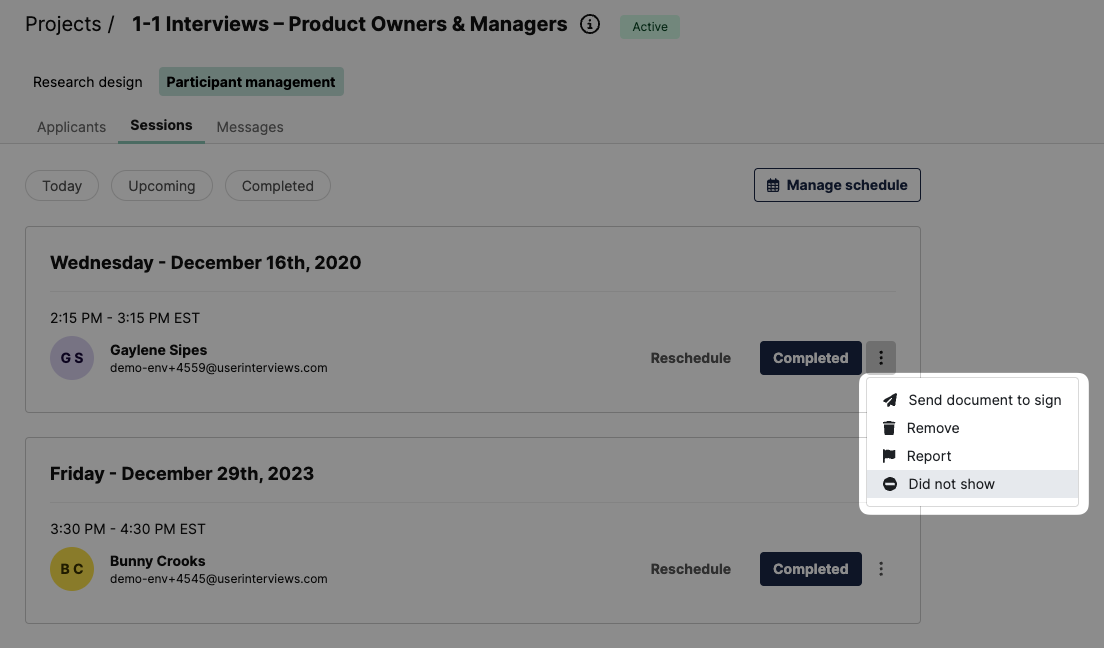
If a participant no-shows, you'll want to mark this in your schedule. Click the "Did Not Show" (or for Unmoderated Tasks, "Incomplete") button in the kebab menu next to their session. The following pop-up module will appear:
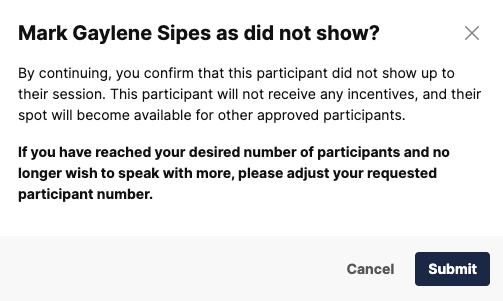
For unmoderated tasks, participants are marked as "Incomplete" as opposed to "Did not show.”

How to replace a no-show participant
🧑💻 Replace a no-show
1. Navigate to the Participant Management > Applicants section of your project builder and approve additional participants.
2. Alternatively, you can navigate to the Research Design > Research Activity section to add new sessions to your calendar (or “extend the deadline” for unmoderated tasks) to re-invite approved participants.
3. If you choose not to replace the participant, please adjust your Requested Participant number to match your Confirmed Session number.
To replace a no-show participant, please approve additional participants or add new sessions to your calendar (e.g. "extend the deadline" for Unmoderated Tasks) to re-invite approved participants.
If you choose not to replace the participant, please adjust your Requested Participant number to match your Confirmed Session number. Doing so will prevent approved participants from booking a session and incurring cancellation fees.
To learn more about adjusting your requested participant number, check out our support page here.
Need some additional help? Contact us.

_1.webp)


