Who is this article for?
🗣️ All researchers
⭐️ On any User Interviews plan
Credit cards are synced to an individual researcher account and cannot be shared amongst team members. To use a credit card towards a project, you must be the project owner and have that card in your account wallet.
Add a new credit card
- Log into your User Interviews account.
- Hover over the left navigation bar to open it up, then click "Account Settings."
- Select "Billing."
- Click "Add Card" to add a new credit card. You'll be asked for billing and card information.
- Your progress will be saved and you'll be able to select your new card when launching your next project.
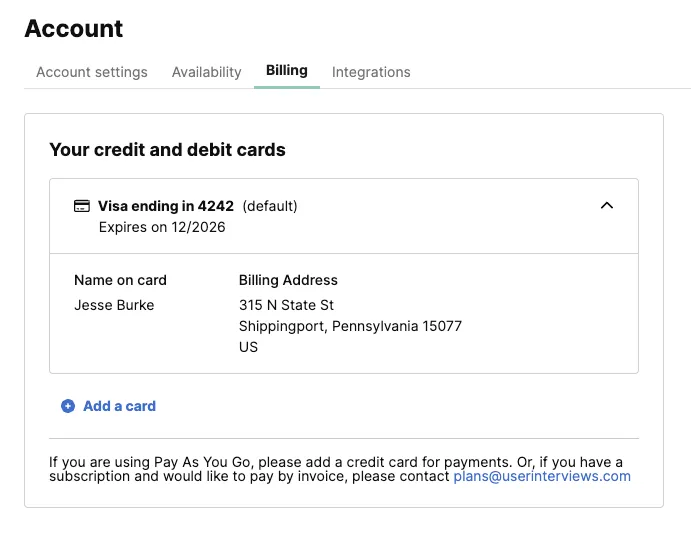
Change your default credit card
- Log into your User Interviews account.
- Hover over the left navigation bar to open it up, then click "Account Settings."
- Select "Billing."
- Click "Make Default" to select a new default card.
- Wait for the page to reload to ensure that your changes have been saved.
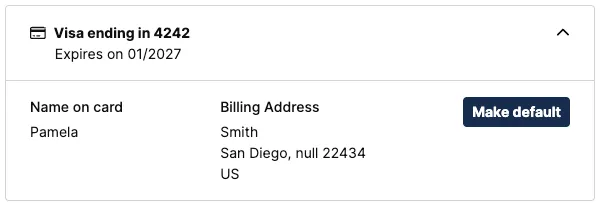
Important: Assigned a new default card to your account will not automatically assign that card to active projects. We will automatically charge the credit card selected when you launched your project unless told otherwise. Email billing@userinterviews.com before your final session takes place and we can change your credit card for you.
Delete a credit card
To delete a credit card associated with your account, email billing@userinterviews.com from the email address associated with your account (for verification purposes). We'll take care of that for you.

_1.webp)


