Research Hub allows you to invite your own panel of participants to apply to your research projects. There are three ways to invite participants to sign up for your study:
- As a first step before you build your project, directly from your Hub panel
- While you are building your project via CSV
- After you launch your project using a unique invite link
💡 Want to re-invite a participant who didn't apply the first time? Check out our support guide for re-inviting participants.
How to invite participants to sign up for a Research Hub project
💌 3 ways to invite participants to a Hub project
Option #1: Before you launch.
1. From the main User Interviews page, navigate to your Hub panel database.
2. Filter or segment for the participants you’d like to invite.
3. Select all, then click “invite participants.”
4. A pop-up will ask you to choose which project to invite participants to. If you are just starting your project build, select "create new project." You will then be taken to the project builder.
Option #2: While you build.
1. Create your Hub project in the project builder.
2. Navigate to Research Design, and then click on the “Recruitment” tab.
3. Click “add” under the “Select participant source” section.
4. A drawer will open up asking if you’d like to select participants from your Hub panel or upload a CSV. To select from your Hub panel, click that button and then follow the same steps as in option #1. If you choose to upload a CSV, map the fields in your CSV to the relevant User Interviews fields. Then click “upload participants.”
5. After you launch, the participants will receive your invitation email which contains a sign up button embedded in the email.
Option #3: After you launch.
1. From your active project, navigate to the Participant Management section, and then to the “invited” tab.
2. Click “add more participants.”
3. From there, you can copy and share a link for participants to apply to the project. You can also invite existing participants using the methods described in options #1 and #2.
Option #1: Invite participants before you launch
If you already have your Hub populated, then your first step in creating a new research project can be selecting participants directly from your panel. Check out this article if you need to upload your audience into the Hub via CSV.
From your Hub panel, filter for the participants you would like to invite. Check out our other support resources to learn how to filter your panel and how to segment your panel. Then select all, and click "invite participants to project."
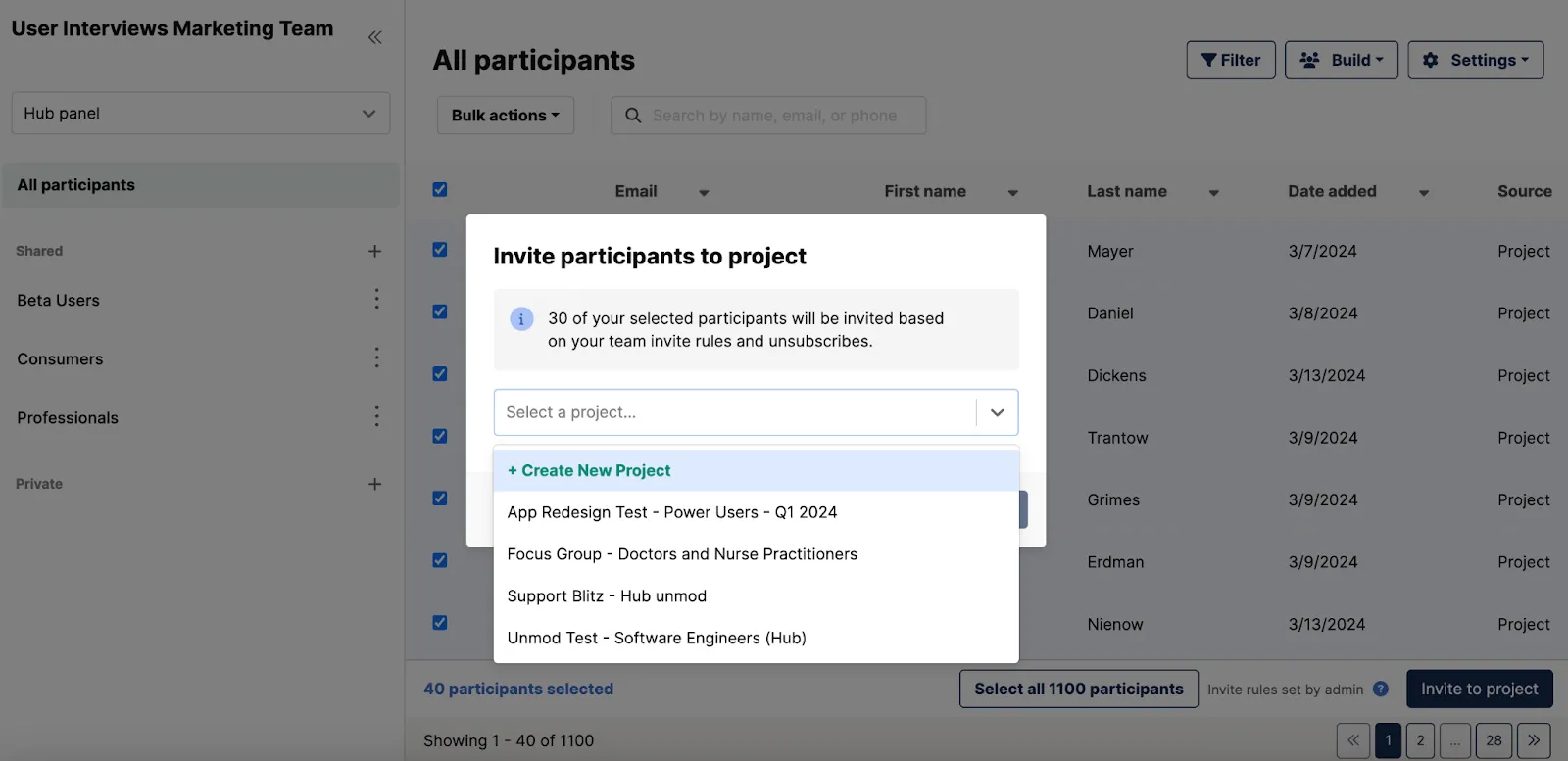
You will then be asked which project you want to invite these participants to. If you are just starting your project build, select "create new project." You will then be taken to the project builder.
📚Learn best practices for writing compelling study invite emails.
Option #2: While you build
If you want to do two things at once, then create your project and upload your own users into the project via CSV. These users will be added to your Hub along with any custom data contained in the CSV. ✍️ Note that your Hub invite rules will still apply.
To do so, navigate to the Research Design section in a draft project, and then click on the “Recruitment” tab. Click “add” under the “Select participant source” section. A drawer will open up where you can upload participants by CSV.
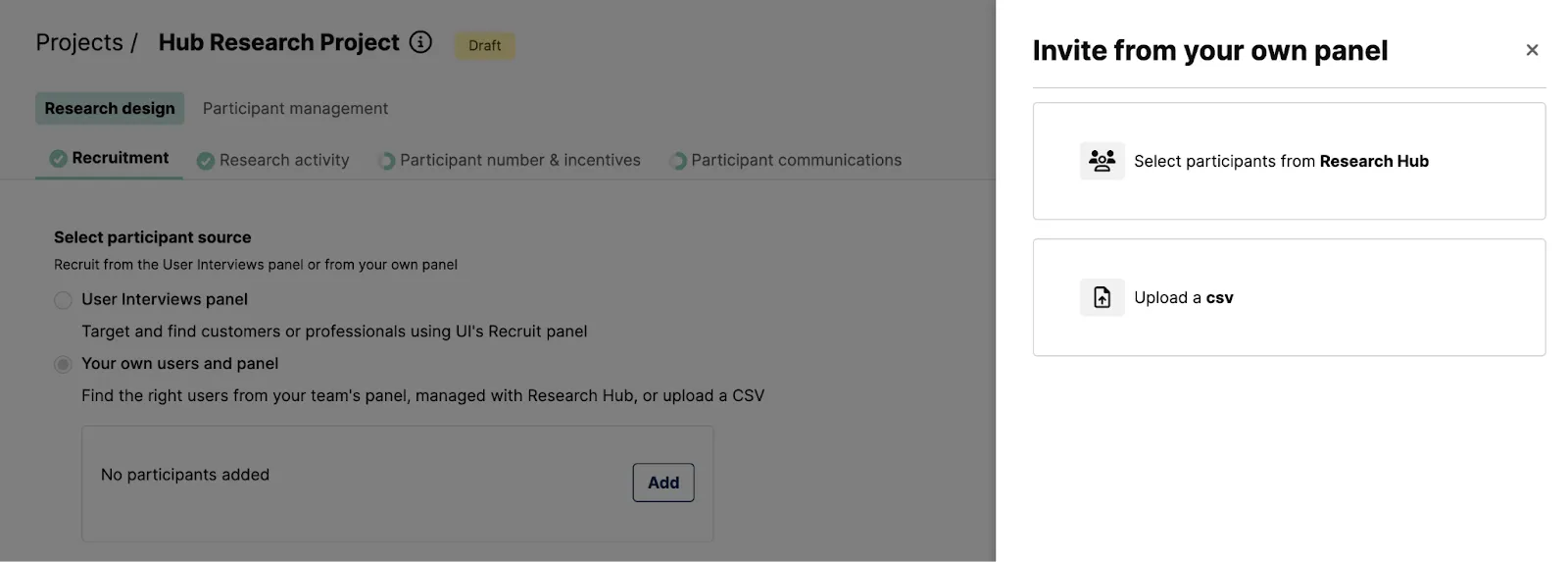
If you choose to upload a CSV, map the fields in your CSV to the relevant User Interviews fields. Then click “upload participants.”
After you launch, the participants will receive your invitation email which contains a sign up button embedded in the email.
✍️ Note: The participant does not see the project description with this method.
Option #3: After you launch
You can also launch a research project for your own audience and invite participants after the fact. Moreover, you can add participants to an open project and keep the project ongoing.
From your active project, navigate to the Participant Management section, and then to the “invited” tab. Click “add more participants.” From there, you can copy and share a link for participants to apply to the project.
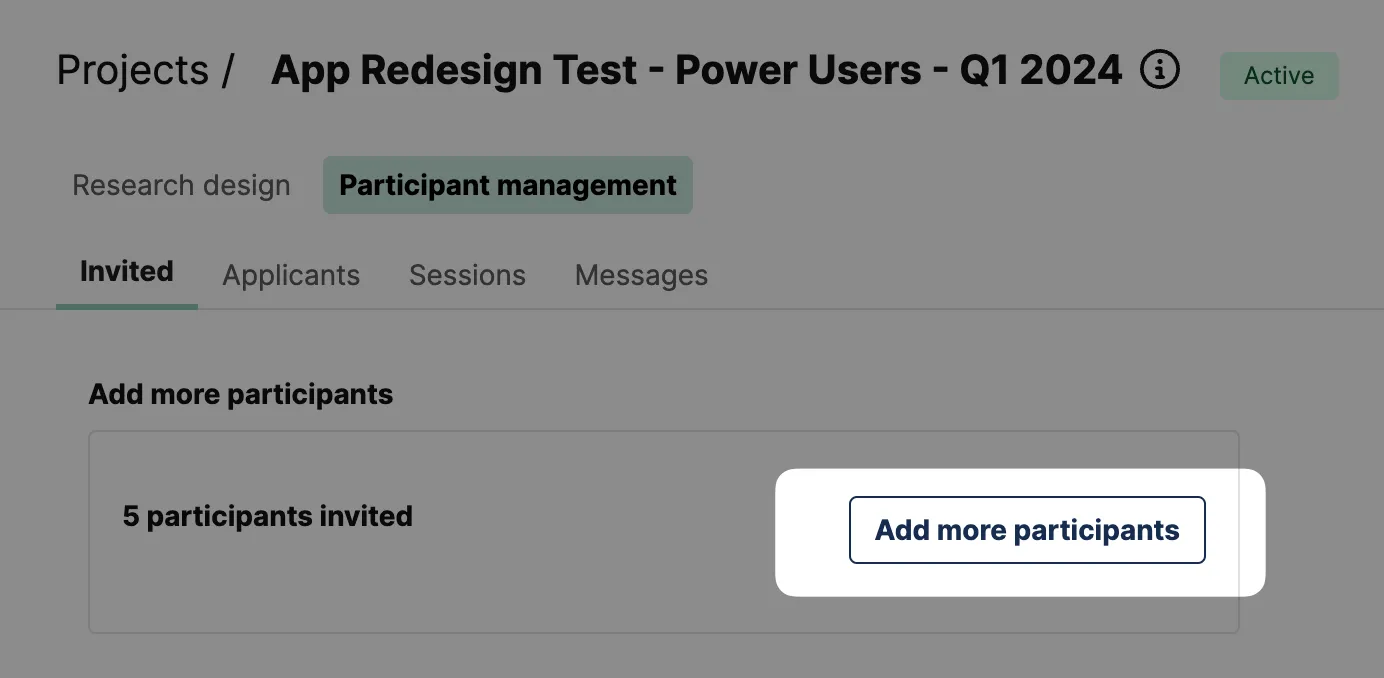
This link is the equivalent to a "sign up" button. When the participant clicks on the link, they go straight to entering their information to sign up. They only see your project title.
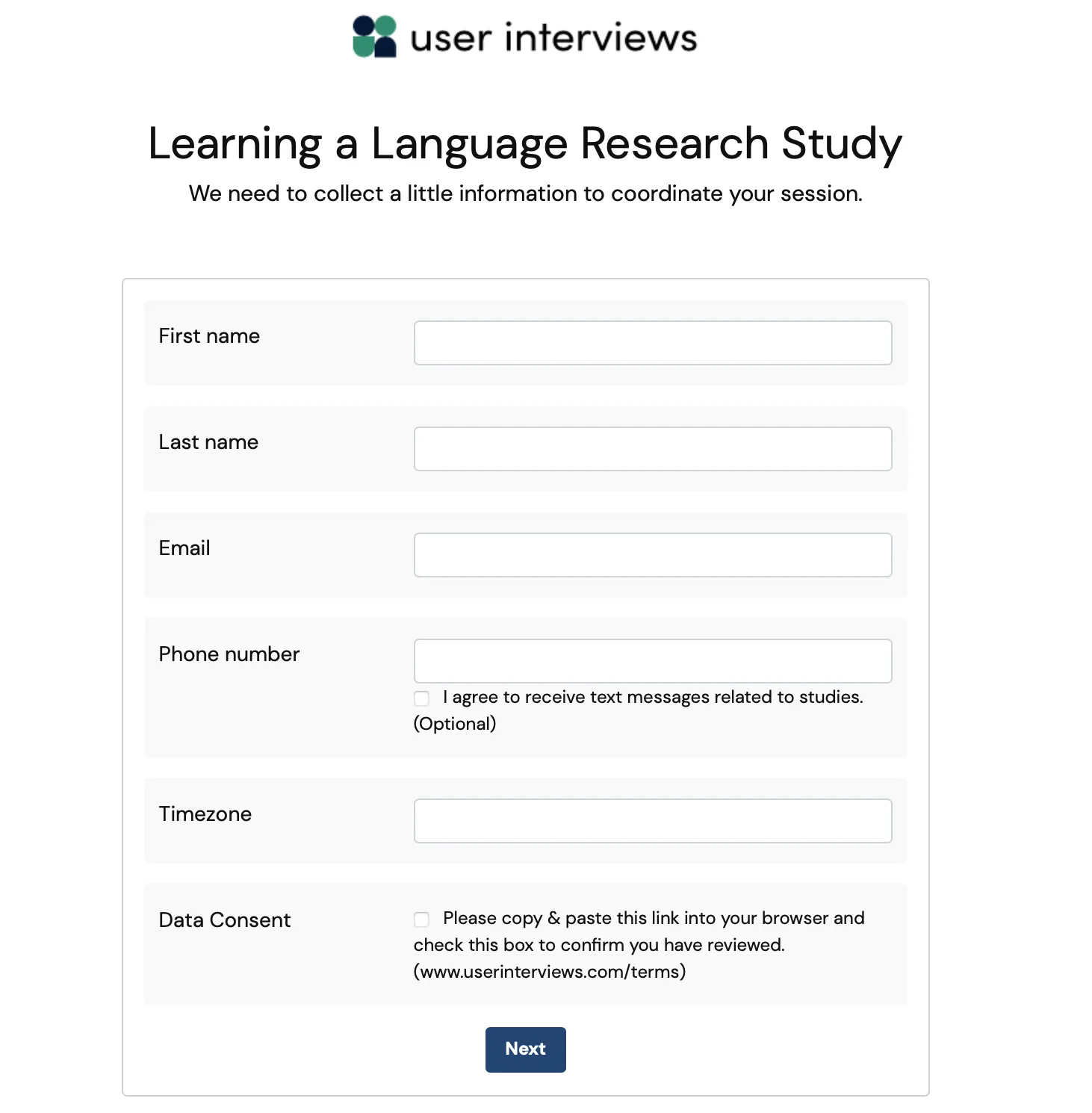
This information will autofill if the participant is already in your panel.
Since this method only shows participants the project title, we recommend you include your project details wherever you post/send/insert this link. All participants who apply via the project link will be added to your Hub panel.
FAQ
My CSV upload isn’t working. What do I do?
If you’re experiencing problems with your CSV upload, it might be due to a formatting error. Learn tips and best practices for a successful CSV upload here.

_1.webp)


