While our team will automatically close projects after all requested sessions have been completed and participation recorded, you may wish to close a project prior to this point. We’ve created a simple way to kick off the close process directly from the project workspace!
When submitting a close request, you can provide a signal to our team about whether the project was successful, leave comments for our team, and have a project coordinator review the request and close the project within a few business days.
How do I request to close a project?
You can request to close a project from any page within the project workspace. To do so, click on the ellipsis in the upper-right corner to reveal a dropdown with various project actions including “Close Project”.
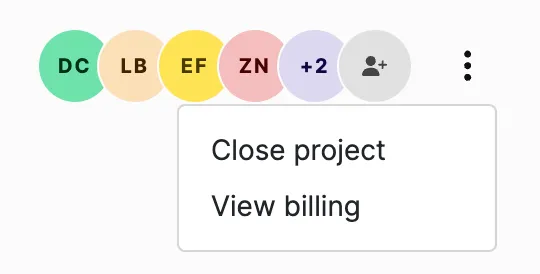
Several project criteria must be met in order to proceed with a close request:
- For moderated studies: There cannot be any upcoming sessions with participants scheduled, and all scheduled sessions in the past must have been marked as completed, canceled, or no show.
- For unmoderated studies: All participants must have been marked as completed, canceled, or no show.
If any of the criteria is unmet, our system will prevent you from proceeding to request a project close. An error message will be displayed about upcoming sessions or unmarked participation, and the close button will be disabled until the issue has been resolved.

Submitting a request to close your project will prompt our team to review and close the project for you within a few days. Your project status will change to “Pending close request”, and once finalized, will update to “Complete”. Please note: once a close request has been submitted and the project status has changed to “Pending close request”, you will not be able to undo this action.
To learn more about pausing, canceling, and closing projects, check out this article.




