Who can use this feature?
🗣️ All researchers (both admins and users)
⭐ Available with the Document Signing Add-On
Need to get an NDA or release form signed? Document Signing, an add-on feature to any paid subscription, helps remove the tedious chore of sending and collecting document signatures from participants before a session. With Document Signing, no more chasing down signatures!
What kind of documents are acceptable to use with Document Signing?
Document Type
The type of document you upload for participants is up to you! Some example documents include NDA's, release forms, and research consent forms.
File Type
Acceptable file types are .pdf, .doc, and.docx.
Signature Location
Participants will submit a digital signature via DropboxSign which will be generated in a new page that gets attached to your document. The participant will not sign within your document in signature fields, nor will they be able to fill out any fields in the document itself. The participant will sign on a signature page which includes their name, email address, the date, and their signature. This signature is still binding!
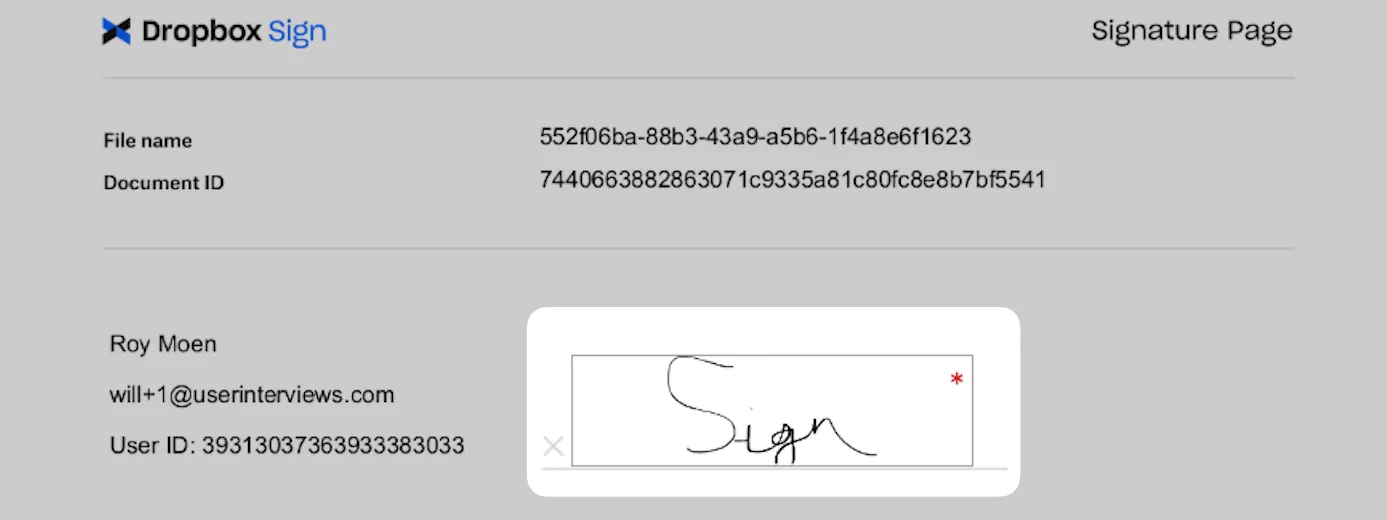
For simplicity, feel free to leave a signature line off of your document since the signature will be on a new page.
How do I add Document Signing to my plan?
Document Signing is available as an add on to any paid plan. Once added to your plan, you can utilize the feature on your Recruit AND Hub projects!
You will need a paid subscription plan in order to add Document Signing. You can upgrade to a paid plan with Document Signing when setting up your next project, or by going to the "Team Settings" section of your account and upgrading in the "Plans" section.
For teams with existing subscriptions, upgrade your plan to include Document Signing by emailing development@userinterviews.com. Our team will discuss pricing with you and get you set up! You will not be able to self upgrade on project drafts or the "Plans" section of your account.
How do I add a document to a project?
To a project draft
1. Navigate to the Recruitment tab of the Project design section of your project.
2. Under "Request document signature from participants," you'll see "No document uploaded". Select "Add", and upload your document. If you do not have the Document Signing add-on, you will not see this section.

3. Once you have uploaded the document, an optional “Document description” field will appear. This is a great spot to add some additional information about the document to build trust and reassure your approved participant of the document’s purpose.
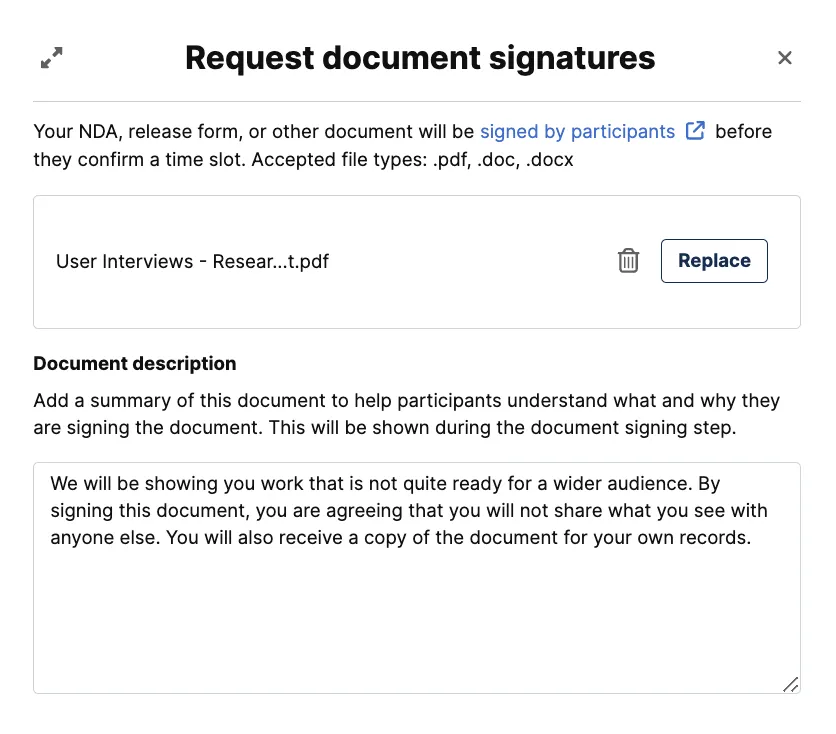
4. Finish building your project & launch!
That's it! Participants will sign the document in their signup flow, and a signed copy of the document will be emailed to you.
To a launched project
If you need to add or replace the document on your project, please contact our project coordinators by emailing projects@userinterviews.com. They can make those updates for you. You will be able to edit the Document description without assistance.
Adding a document: If a project did not have a document before, the new document can be manually triggered to send confirmed participants by clicking the three dots next to each confirmed participant on the Participant Tracking or Sessions tabs of the Participant management section of the project. The document will automatically be sent to participants who confirm after the document was added. Once the document has been signed, you'll receive an emailed copy, and will see "Download copy of signed document" when you click the three dots next to each participant.
Replacing a document: If you need to update the document added to the project, we'll need to replace the current document. Please note that the new document will not be sent to currently confirmed participants. If you replace a document, you will need to send the new document to confirmed participants via the messages tool or by email.
What is the experience for the participant?
1. When you approve a participant, we include your document in their scheduling email. They'll be prompted to choose a time slot to confirm their session.
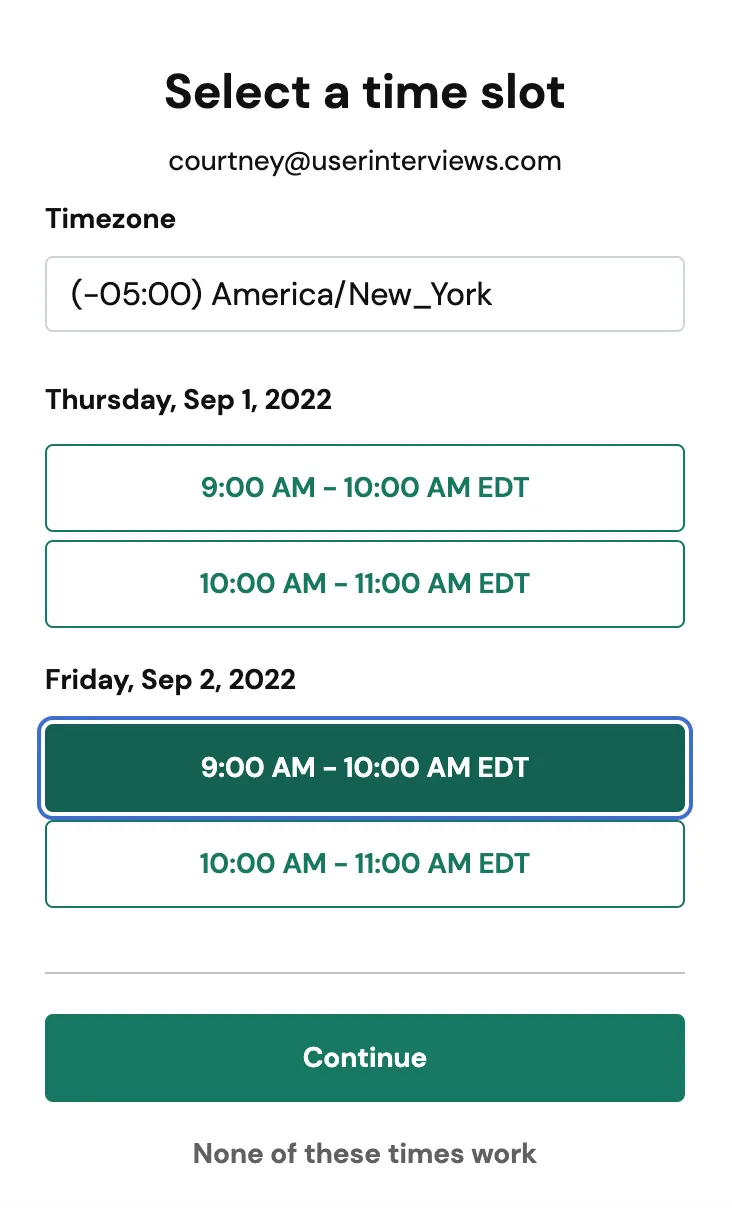
2. When a participant selects "Continue", your document and the Document description will be shared with the participant.

3. The participant will then review your document before landing on the Signature Page. They'll need to select "Click to sign" to sign the document.
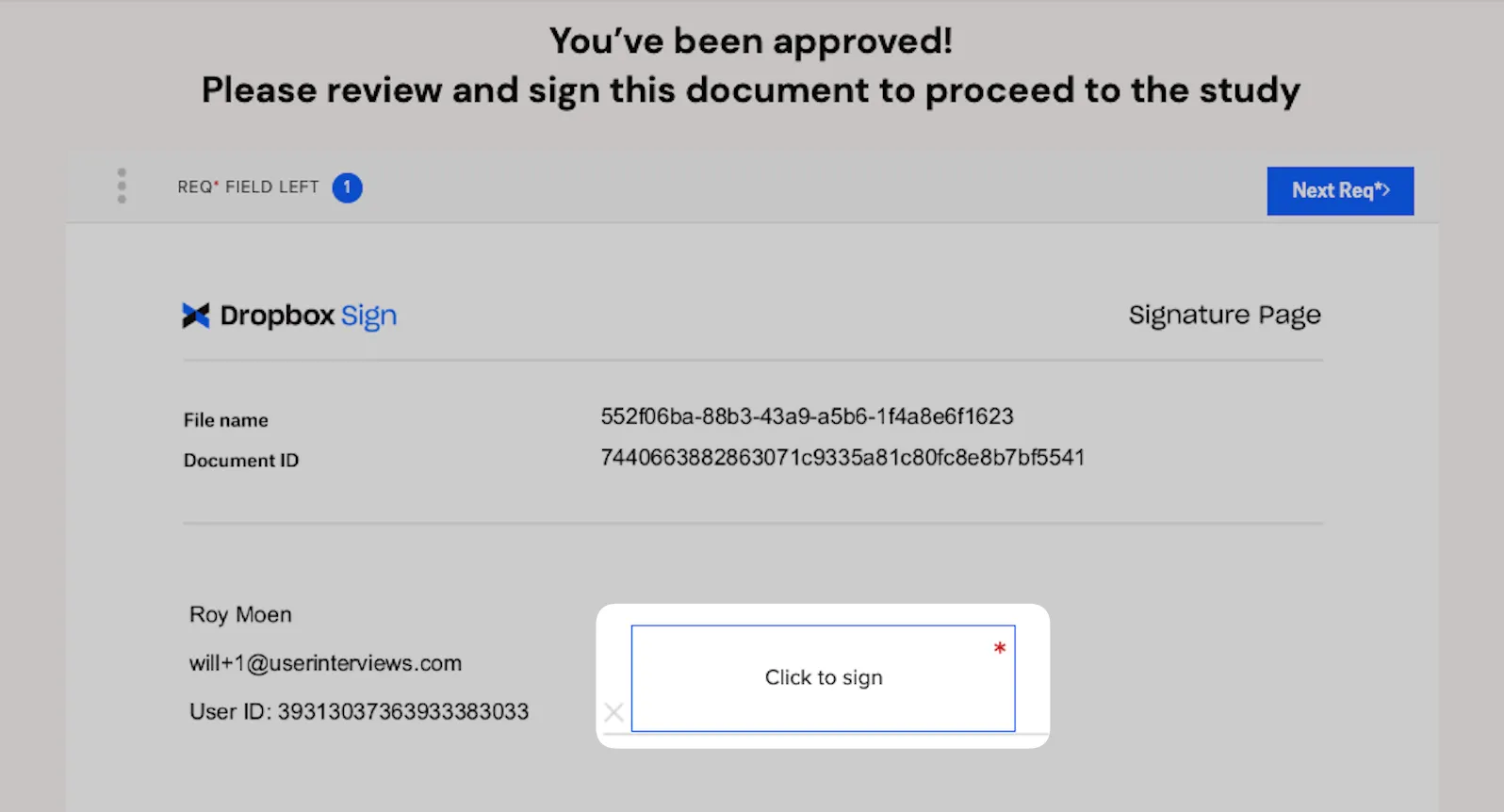
4. From there, participants will be prompted to add and insert a signature. They can draw or type their signature. This signature is legally binding.

5. The signature will be added to the document, and the participant will be prompted to select "I agree" to proceed.

6. The document will then be submitted, and the participant will be shown this confirmation message that their session is confirmed.
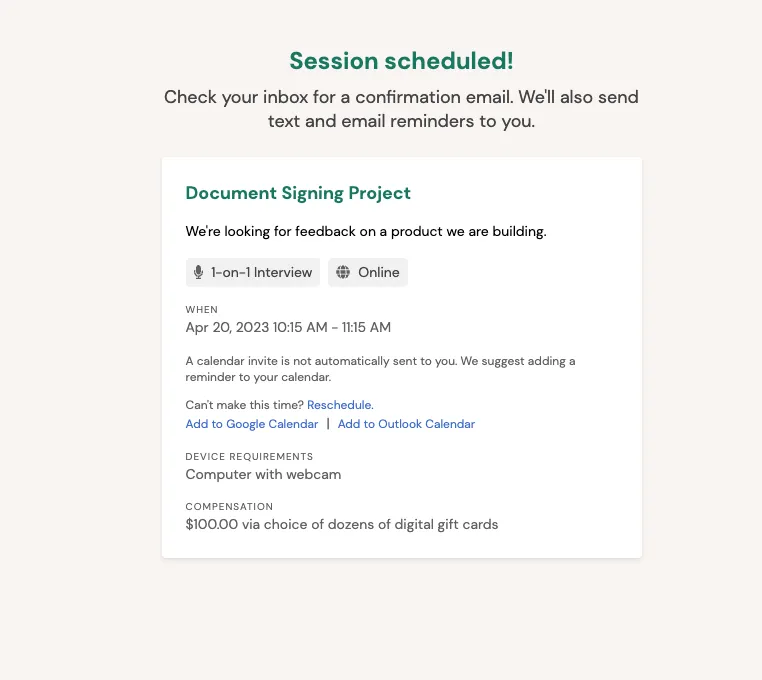
If you manually book a participant, the participant will be sent a separate email prompting them to sign the document.
Please note that we cannot guarantee participants manually booked will sign the document.
How will I receive the signed document?
By email when the participant confirms their session
The project owner will receive an email that a participant has been confirmed, including the document with the signed signature page. This PDF includes the document history with timestamps.
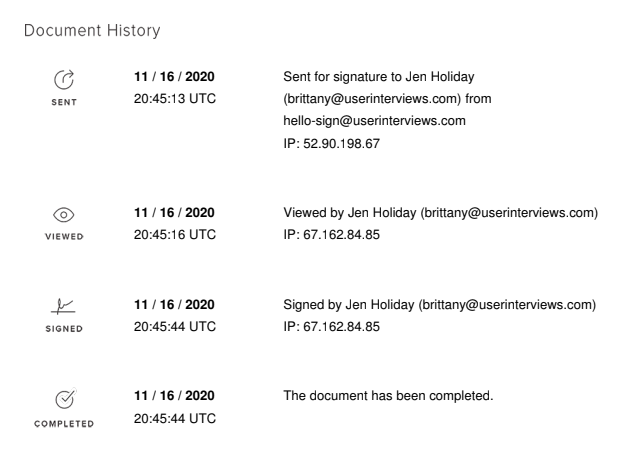
Download the signed document in-app
If you can't find the emailed copy of the signed document, you can download a copy of the signed document by clicking the three dots next to each confirmed participant on the "Confirmed sessions" or "Participants" tab. The document will download as a PDF.

FAQ
Is there a limit to how many signatures I can collect?
No! Within your subscription, there's no limit to how many document signatures you collect.
Can I add more than one document to a project?
At this time, you can only add one document to a project. If you need to get more than one document signed, we recommend combining the documents into one file and noting the details of each in the Document description section.
I have agreed to a date and time with a participant. Will they sign the document once I manually book them?
The participant will receive an email encouraging them to sign your document. We cannot guarantee participants that are manually booked will sign the document. If a participant does not sign the document and you choose to cancel their session, you will be liable for any cancelation fees.
I need the participant's parents or guardian to sign a consent form. How do I do that?
The participant will need to have their parent or guardian sign the document before confirming their time slot.
Do I or the participant need a Dropbox Sign account?
No! User Interviews has integrated with Dropbox Sign, so no need to make an account or pay for a plan. That's on us!
Do you provide document storage for my signed document?
The signed document will be attached to the confirmation email, and it is stored on our site in the participant's record for their scheduled session. To download from the site, navigate to the "Confirmed Sessions" page, and click on the vertical ellipses to the right of the participant record. You will see the option to download the signed copy of the document.
If a participant cancels, what do I do with their signed document?
You can destroy the document.
Do you have NDA templates?
We have a handful of templates and helpful tips for creating and sharing NDAs here.
If I duplicate a project, will the document carry over to the new project?
Yes! When you duplicate a project, any documents added to the original project will be included in the new project. You can remove or edit the document when building your project.
I need participants to check a checkbox, fill out an additional field, or otherwise do something in the document in addition to signing the document. Can I do this?
At this time, Document Signing only supports getting the document signed. The participant's signature will be generated on a new page which includes the timestamp of the signature (added by Dropbox Sign) and their first and last name (imported from UI). The participant will not be able to answer any questions within your document, check checkboxes, or fill out any fields.

_1.webp)


