Who is this article for
🗣️ All researchers (both admins and users)
⭐ Customers on any User Interviews plan
The Webex + UI integration helps your team automatically generate unique Webex links for confirmed sessions, saving the time and hassle of manually creating and sharing links with participants.
The link will be included on confirmation and reminder emails to participants, so you don’t need to send the link to them yourself. You can set the moderator at the project or session level, giving your team flexibility on who leads a session.
In this article, you’ll learn:
- How to connect and disconnect your Webex account to User Interviews
- Where to access Webex meeting links within UI
- Tips for using the Webex integration to create and share meeting links
📚 Learn more on the UI Academy: Integrations with User Interviews
How to connect Webex to your User Interviews account
There are two places where you can set up the Webex integration:
- From your UI account settings
- From a project (draft or live)
Let’s walk through how to set the integration up from each place.
🔌 How to connect Webex to your User Interviews account
From your UI account settings:
- Hover over the left navigation bar and click on your name in the bottom corner.
- Click on “account settings."
- Navigate to the “Integrations” tab.
- Scroll to find the Webex integration, and click “connect.”
- From there, you’ll be prompted to sign into your Webex account if you aren’t already logged in.
- You’ll be presented with an overview of the Webex information and permissions you’ll be sharing with UI. Check the box to allow shared access permissions, and then click “allow." Congratulations — you’re connected!

From a project (draft or live):
Open up a project and navigate to Research Design > Research Activity.
Scroll to the Session Attendance and Moderation section and click “edit.”
From there, navigate to the Session Location section and click the dropdown.
Click “set up Webex integration."
You’ll be presented with an overview of the Webex information and permissions you’ll be sharing with UI. Check the box to allow shared access permissions, and then click “allow.” Congratulations — you’re connected!

How to disconnect Webex
You can disconnect your Webex integration within User Interviews account settings.
- Navigate to your Webex integrations settings from your UI account following the instructions above.
- Then, simply click “disconnect.”
💡Please note that if you are a default or session moderator for a scheduled session, disconnecting your Webex account will delete the Webex meeting.
How to access Webex links
For participants:
With the Webex integration set up, unique Webex links will populate automatically for participants who confirm a time with the default moderator who has Webex set as the meeting location. Participants receive this link in their session confirmation and reminder emails. Please note that each location link will include a different number, as they are unique links. Clicking on a link will open up a Webex meeting using your Webex account.
For researchers:
Researchers can access the session link from the "Confirmed sessions" section of a project, directly from the calendar event, or from the reminder email received on the day of the session.
Calendar events
Your Webex link will populate in a calendar event for synced calendars. You'll notice the link does not look like a Webex link—that’s because if you need to update the link for any reason (e.g. if you switch moderators), you'll still be able to access your session from your calendar.
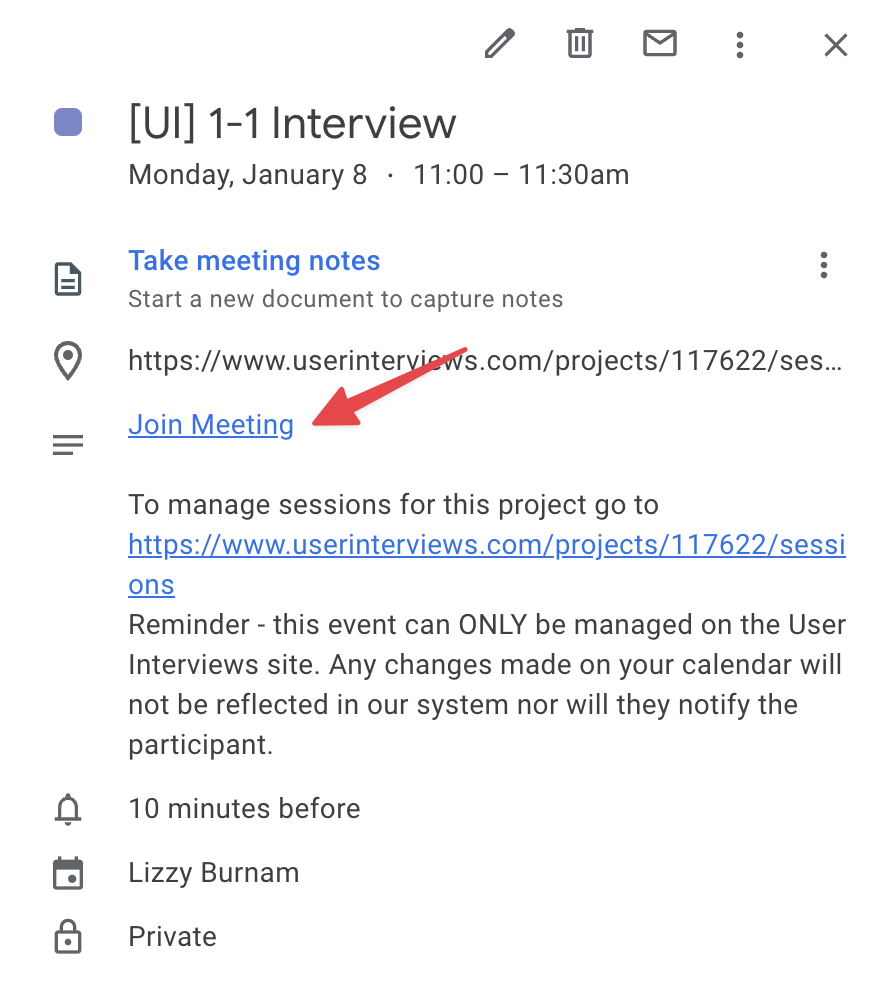
Reminder email
On the day of your session, you'll receive an email with information for each session: the session time, participant's name, Webex link, etc. You'll notice the link does not look like a Webex link—that’s because if you need to update the link for any reason (e.g. if you switch moderators), you'll still be able to access your session from the reminder email.
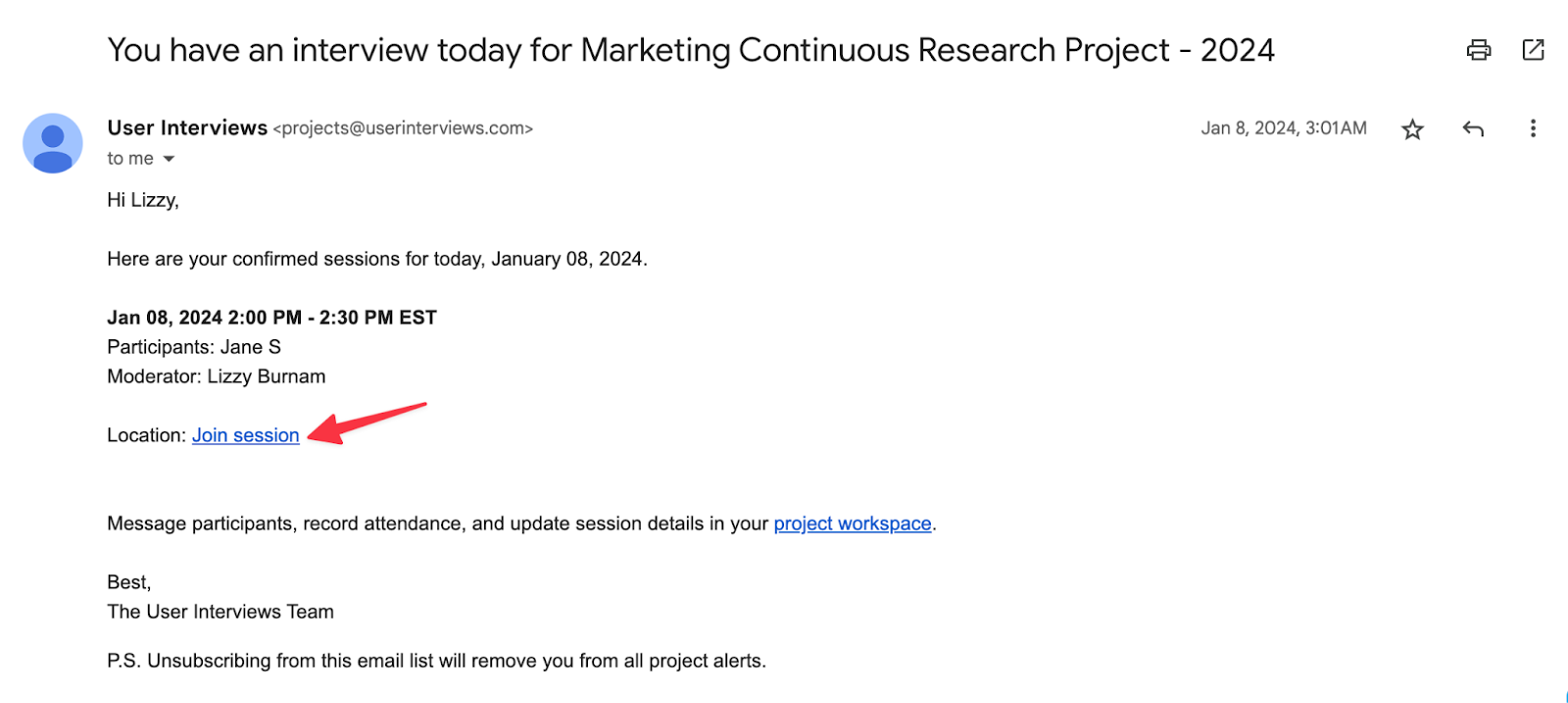
Integration tips
- If you update the location link, the link will also be updated for the participant so when clicked they are sent to the most current location.
- If you have changed meeting link providers after the participant was confirmed (ex. Webex to Zoom), we recommend letting the participant know, just so they can have any necessary software prepared and tested prior to the session.
- If there was NOT a default and/or session link at the time that the participant confirms their session, we strongly recommend adding the link no later than 24 hours before their confirmed session to ensure they receive the link in the reminder email. Links added within 24 hours of the session where there wasn’t a default and/or session link before may not be automatically emailed to the participant.
- If you do not have a Webex account, or want to include a different link type for participants such as Zoom, Google Meet, etc., learn how to do that here.




